Many users have experienced a Roku black screen while using their devices. The most common source of these issues is a problem with power or cable connections.
This happens to all Roku TV brands, so it’s a fairly common issue to encounter if you own a Roku TV.
Fortunately, there are a few quick and easy things you can do to try and fix the issue.
Fixing Roku black screen or flickering black screen
The easiest way of repairing a black screen or flickering a black screen is to reset your TV using the remote control. To do this simply press the home button 5 times, the up button 1 time, the rewind button 2 times, and the fast forward button 2 times. After a few seconds your TV will restart.
TCL Roku TV reset
If you’re in the situation of your Roku TV screen being black the first thing you should check is if you can hear any sound coming from it.
Simply use your Roku remote to increase the volume and listen for a sound to test this.
Resetting your Roku TV is likely to solve the issue if your screen is black or flickering dark but the volume is still working.
Use your Roku remote to reset your TCL Roku tv by pressing the Home button 5 times, the Up button 1 time, pressing Rewind 2 times, and the Fast Forward button 2 times.

This will perform a soft reset on your Roku TV, and it’s also known as clearing the cache.
If you can’t use the remote to reset your TV you can still do a factory reset by using the reset button placed on your TV.
This is placed on the back panel, near the HDMI port for some models. The reset button can be really small, so make sure you check the back of the TV thoroughly to make sure you find it.
Once you find it press and hold it with a paper clip until the TV turns off and back on, then you can let go.
You can also do a TV reboot by removing it from power for a few seconds and then plugging it back in.
Check cable connections
Another possible reason for a black screen on Roku is a loose connection for a cable.
Make sure all cable connections are properly connected to the device. To make sure everything is connected properly you should remove all the cables from the Roku TV, and then plug them back in.
You should also make sure the power cable is properly connected so that your Roku TV receives enough power.
Replace HDMI cable
Your device’s black screen is frequently caused by a damaged HDMI cable, in which case you will need to replace it.
When an HDMI cable is defective it can be difficult to determine the issue.
I strongly advise you to get a new HDMI cable if you don’t already have any on hand.
A different HDMI cable can make all the difference because these easily warp and break the internal connection over time.
While you’re verifying the HDMI cable you should also try to plug it into a different video port.
If your Roku TV has more than one HDMI port on the back side you should attach the cable to a different one. These ports can break, but the ones right next to them should work fine.
Restart your Roku device from the Settings menu
If your Roku TV screen is black but you can still see the menu you can do a Roku streaming device restart from there.
To do a restart from the Roku system settings follow these steps:
- Go to Roku Home screen
- Select Settings option
- Select the System tab from the Settings screen
- Select the Power option from the system menu
- Select the System Restart option
- Select Restart
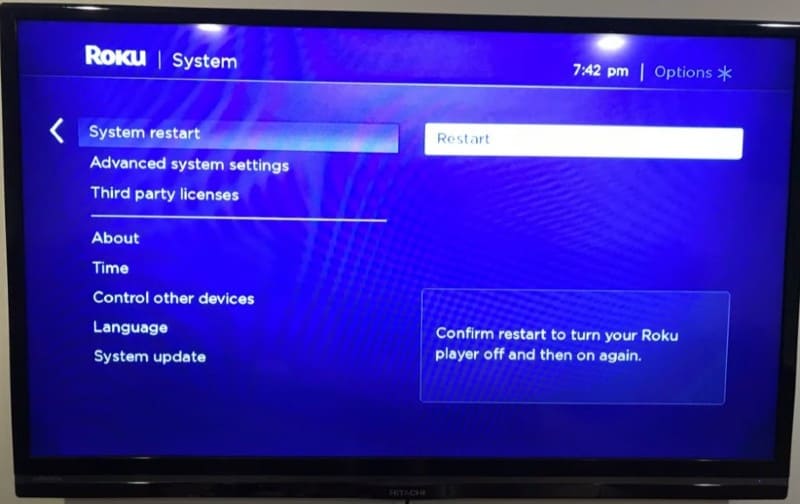
Once the restart is complete check if the Roku TV black screen issue is still present.
Try your Roku device on another TV
If you’re using a Roku streaming device and not a Roku TV you can try to connect your Roku to a different TV if you have another in your house.
If the black screen issue is still present then you know the Roku device is causing the issue, and removing it will fix the black screen on your TV.
Reset Roku to factory settings
If doing a soft reset didn’t work you can try a full Roku reset to factory settings.
This will wipe all the data, all your custom settings, and downloads from your device and you will have to log back into any accounts you’re using on your TV.
- Go to Roku Home screen
- Open Settings from the menu options
- Choose System
- Scroll down and select Advanced system settings
- Choose Factory Reset everything
- Enter the code shown on the screen to do the factory reset
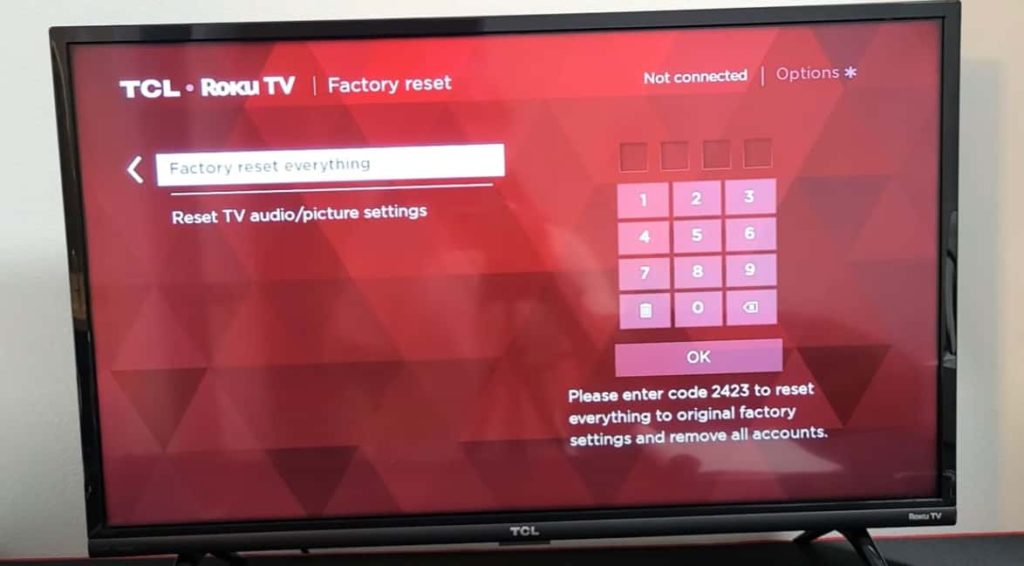
This option will return your Roku TV to default settings, so make sure you are prepared to do your preferred configurations again.
After the full factory reset is done check to see if the Roku TV black screen issue is still present.
Unplug Roku from the wall power outlet
The easiest way of doing a soft reset to your Roku device is to do a power cycle and completely unplug the power from your device.
All you have to do is unplug the TCL Roku TV from the wall outlet, wait for at least 1 minute and then plug it back in.

When doing this kind of reset the important part is to wait at least 60 seconds without plugging the Roku back in so any residual power inside the device is drained before you plug it back in. You can also keep the power button pressed while the TV is unplugged.
But make sure you press the actual power button on the TV and not the one on the remote.
After you plug the Roku back in check if you can still see a black screen.
Software update your Roku
Once you’ve fixed the black screen issue you will want to make sure your Roku TV is updated to the latest software version.
Using the latest software version is always recommended and can prevent these black screen issues in the future.
To do a software update follow these steps:
- Go to Home screen
- Go to the Settings menu
- Select the System option from the menu
- Select System Update
- Check if an update is available and install it
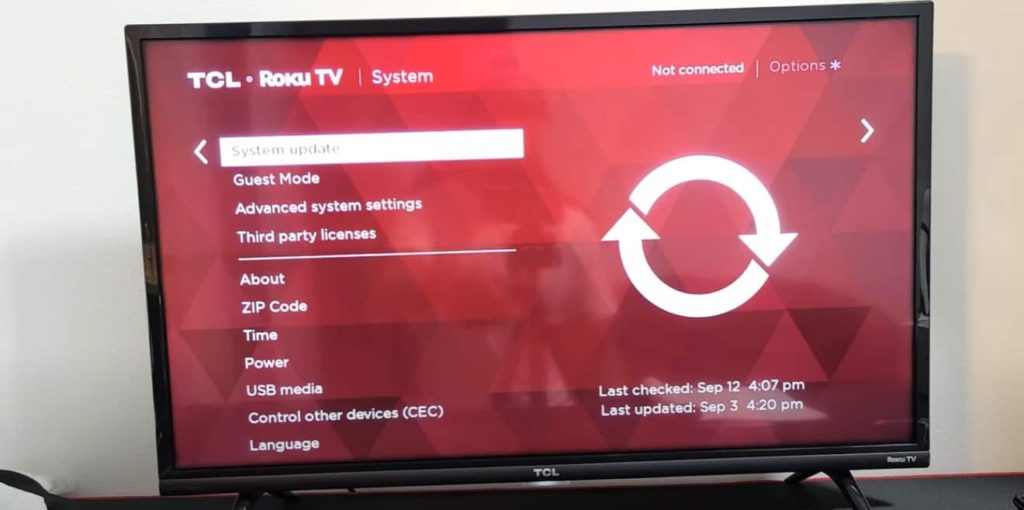
This will get your Roku TV to the latest version of the operating system.
This should also fix black screen issues on your TCL TV screen.
Frequently asked questions
Why is my Roku screen green?
If you have a green, blue, or purple screen while watching TV check the connections between the TV and the Roku device to make sure there are secure. After you check the connections you should restart your device using the button combination explained above.
How do I restart a TCL Roku TV?
To restart a TCL Roku TV all you have to do is turn it off, unplug it from the wall socket and wait at least 30 seconds before plugging it back in. After the TCL Roku tv is plugged back in you can turn it on.
Conclusion
If your TV has a black screen, or the TV screen is flashing black there are a few things you can try to fix this issue:
- Reset your Roku TV
- Check for loose cable connections
- Check for a damaged HDMI cable
- Power cycle your device
- Update Roku software
If none of these work you should contact customer support and talk with a Roku employee, or get a new Roku device.
