If you are the owner of a TCL Roku TV you might have encountered some cases where the sound is not working properly. A lot of TCL TV owners have experienced the problem with no sound or sound not working properly. It can either be no sound at all, echo or the sound is distorted.
Fortunately there are some things you can try before you decide to send the TV for repairs.
Before you try any of the fixes it’s probably best to check if the TV is not muted or the volume is not turned to 0. Even if you didn’t do it, maybe someone else brought the volume down to 0 or you sat on the remote and the mute button was accidentally pressed. So just press the mute button again to see if the TV is muted or increase the volume level.
Another thing to verify before going for fixes is to check if the issue is affecting all channels or just the one you’re currently watching. If the only one affected is the one you’re currently watching maybe it’s temporarily affected by some technical issues. That means your TV is working well and the issue is not on your side.
If the issue is affecting all the channels here are some other things you can try:
Check your cable connections
If you’re using an output audio device like a soundbar check the cable connection between the TV and the soundbar. You can try to disconnect the soundbar altogether and see if sound is coming from the TV build-in speakers. If sound is coming the the TV then the issue is with the soundbar itself of with the cable connecting the two.
While you’re checking the cables also check the HDMI cables are properly inserted, and the power cord is properly secured in the back of the device.
Unplug TCL TV from the wall power outlet
The easiest way of doing a soft reset to your TV is to remove it from power. All you have to do is unplug the TCL Roku TV from the power outlet, wait for at least 1 minute and then plug it back in.
When doing this kind of reset the important part is to wait at least 60 seconds without plugging the TV back in so any residual power inside the device is drained before you plug it back in.
After you plug the TV back in check if the sound is working or not.
Restart your TCL Roku TV
There are 2 ways of doing a restart on your TV. A restart of the device can clear the cache memory and clear these temporary issues.
One of the ways you can do a restart is by pressing a combination of buttons on your remote in quick order. Here are the steps for doing the restart:
- Press the Home button on your remote 5 times.
- Press Up button 1 time
- Press Rewind button 2 times
- Press Fast Forward button 2 times
After pressing all the buttons on your remote just wait for a few settings. The TV will boot up again. After the restart you can check and see if the sound issue is fixed or not. If the issue is not fixed you can try a restart from the TV system settings page.
To do a restart from the TV system settings follow these steps:
- Press the Home button
- Go to Settings page
- Select System option from the settings menu
- Select Power option from system menu
- Select System Restart option
- Select Restart
Once the restart is complete check the sound and see if the issue is fixed.
Software update your TCL Roku TV
Running on an old version of the Roku TV software can cause these sound issues. You always want to make sure the device is updated to the latest software version.
To do a software update follow these steps:
- Go to Settings menu
- Select System option from the menu
- Select System Update
- Check if an update is available and install it
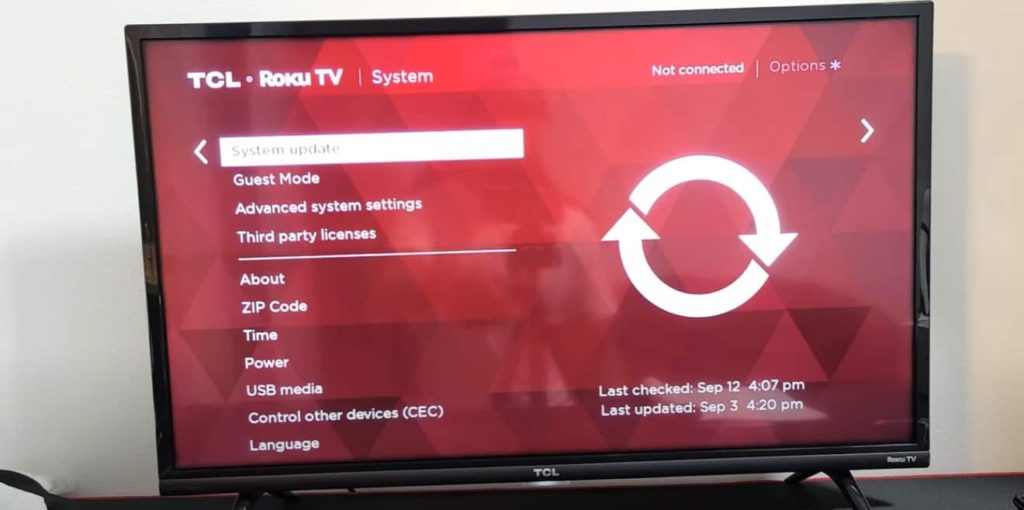
After the update is complete check if any sound is coming from your TV.
Reset TCL Roku TV audio settings
Some users have had success with doing an audio/picture reset on their TV. This is done from the TV settings page and the steps you need to follow are:
- Go to Settings menu
- Go to System
- Choose Advanced system settings
- Choose Factory Reset
- Choose Reset TV audio/picture settings
- Press Play/Pause 3 times
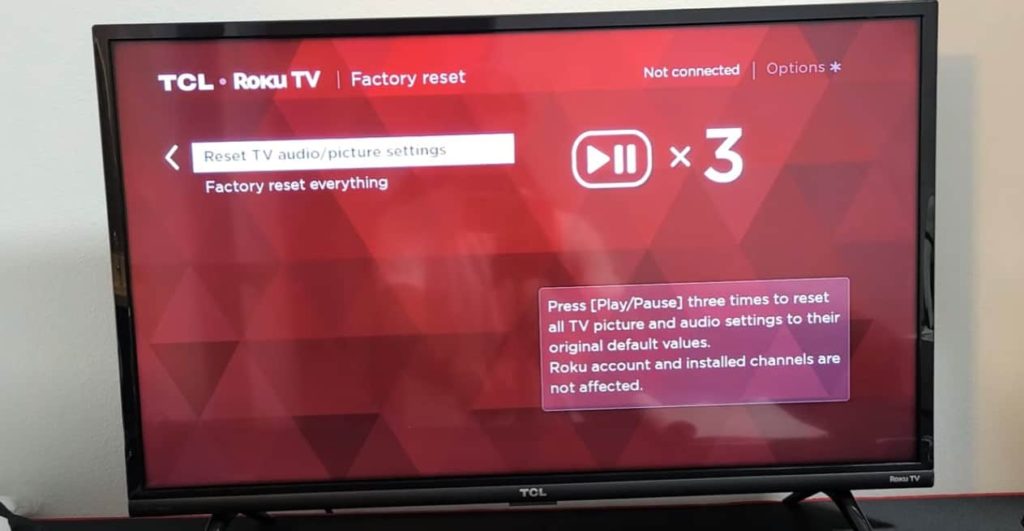
After you have pressed the Play/Pause button 3 times the audio settings should have restarted. You can check to see if the issue was fixed or not.
Reset TCL TV to factory settings
If resetting only the audio settings didn’t work you can try a full TV reset to factory settings. This could wipe all your custom settings and downloads from your device and you will have to log back in to any accounts you’re using on your TV.
- Go to Settings menu
- Choose System
- Scroll down and select Advanced system settings
- Select Factory Reset everything
- Enter the code shown on the screen to do the factory reset
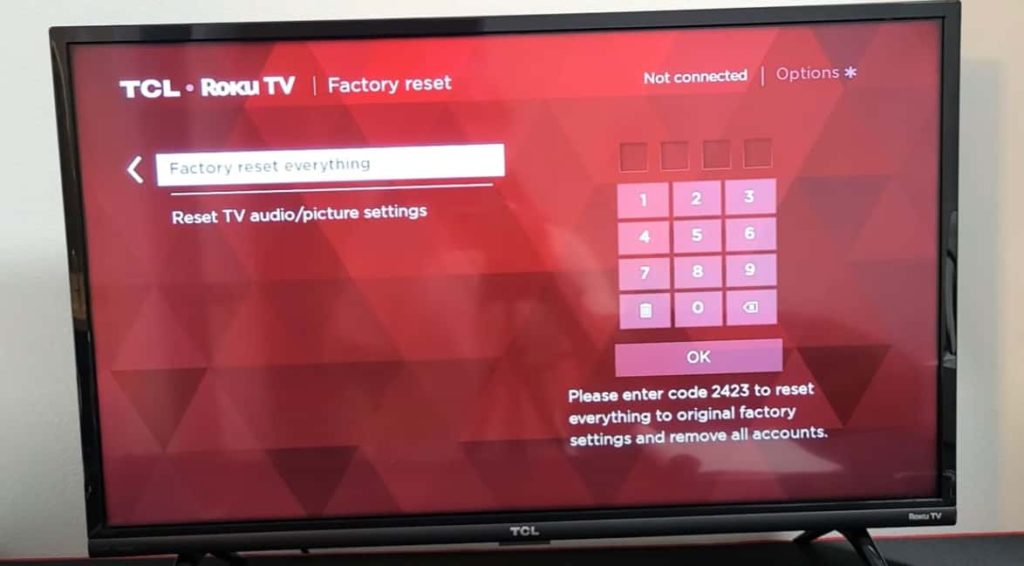
After the reset is done check to see if the sound problem is fixed on your TV.
Adjust TCL TV sound settings
Your TCL Roku TV has an option to turn off the speakers for cases where you’re using external sound devices or soundbars. But if you don’t have a soundbar you will want to have the TV speakers set as the sound output.
To change these settings:
- Go to Settings
- Go to Audio menu
- Go to Speakers
- Select TV speakers
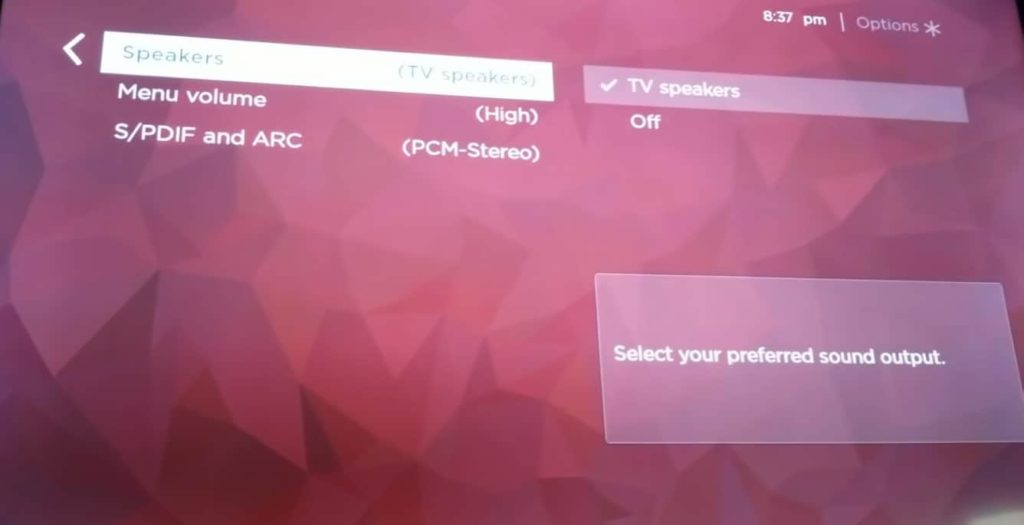
This should turn the TV speakers sound back on and if that was the cause of your issue everything should be back to normal.
Another audio setting you can try in the Audio menu is the S/PDIF and ARC. Set this to Auto and see if the issue is fixed. If Auto was already selected you can also try PCM-Stereo.
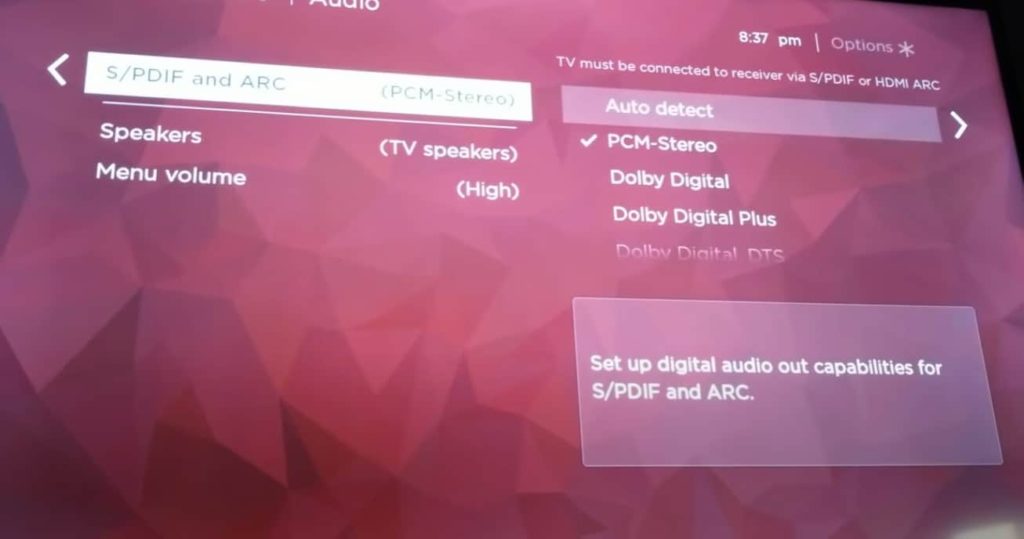
Conclusion
When you have sound issues with your TCL Roku TV and there is no sound you can try a few things.
- Check if TV is muted or if sound level is too low
- Check cable connections
- Unplug the TV from power outlet
- Restart TCL TV using one or both ways of doing it
- Update TV software to latest version
- Reset TCL TV sound settings
- Reset TV to factory settings
- Adjust TV audio settings.
If nothing works you can check your TV warranty and send the TV to get it fixed, or contact customer support and follow their instructions.
