Nothing is more frustrating than a TV remote that stops working. It makes you feel like the whole TV is useless and it can turn what is supposed to be your period of relaxation into a stressful situation.
When your Insignia TV remote stops working the usual reason is because of old batteries. Even if this is the most obvious answer, you’ll be surprised to see that in the heat of the moment you forget about these things. You should replace the batteries with some new ones and see if that fixes the issue.
If that’s not the issue you can try a few of these other solutions to see if it helps.
Reset Insignia TV Remote
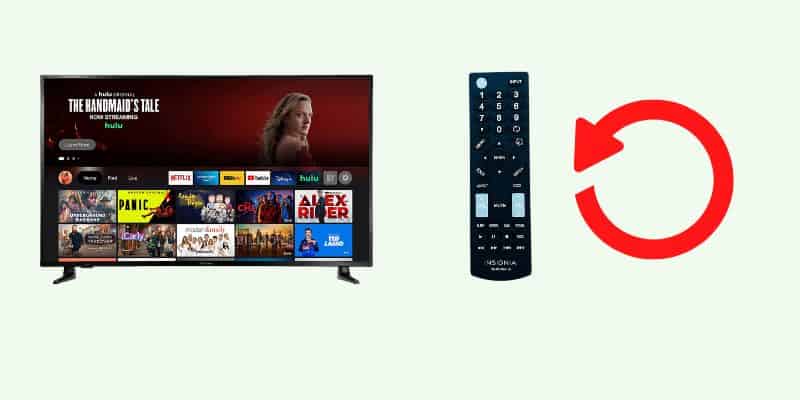
The TV remote not working issue can often be caused by low batteries, but it is often overlooked when trying to identify the cause of the issue.
If you’re sure the batteries in your remote are not old or dead you can try to do a reset on your Insignia remote.
All you have to do is take out the batteries from the remote, leave them out for 2-3 minutes, then put them back in. This is the way of resetting simple electronic devices that don’t have a dedicated button for it.
Resetting your remote only takes a few minutes of your time and this way you cross out a potential problem while going through your troubleshooting list.
Reset Insignia TV
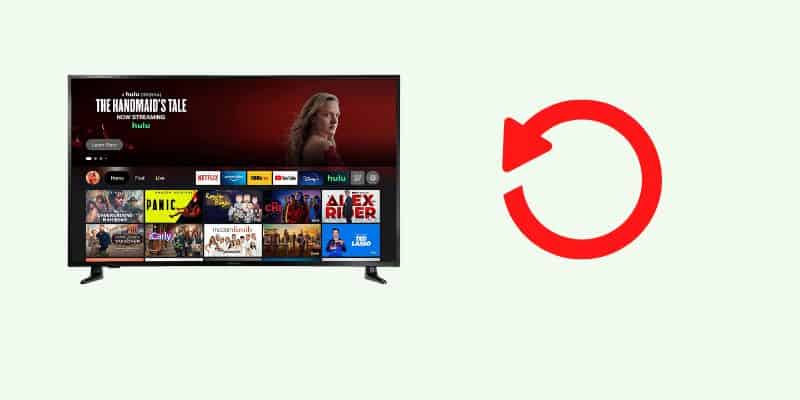
Even though it might not seem like it, sometimes the issue can be caused by the TV itself. If that is the case then the TV will not recognize the remote or the commands from the remote might not be processed.
The most basic way of resetting a TV is to unplug it from the wall outlet, leave it unplugged for a few minutes and then plug it back. This should always be the first form of reset you should try on your Insignia TV.
Make sure to keep the TV unplugged from the outlet for at least 60 seconds. You can also keep the power button pressed on the TV for at least 30 seconds to make sure any residual power is drained from it.
If your TV has physical buttons you can use then you should go to Settings > System > Reset to Factory Defaults. This will reset the TV to the original settings, but it will remove all your settings like connections to streaming apps. You will have to log back into those services, but it could solve your remote issue.
If your TV doesn’t have physical buttons you can search the Apple App Store or Google Play Store for a mobile app and do the TV reset using your phone.
After you are done resetting the Insignia TV you should check and see if the Insignia tv remote is working.
Re-pair Insignia TV remote
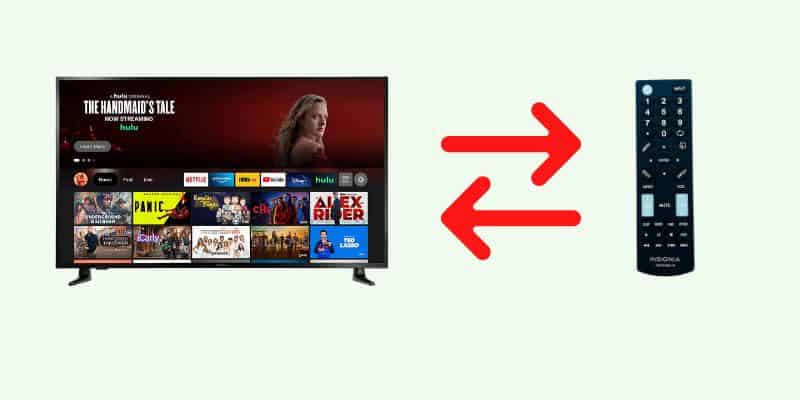
If you’re using a Roku remote then the connection between the remote and TV is done through Bluetooth, rather than IR used in traditional remotes.
Bluetooth remotes are more modern, functionality is enhanced and you usually don’t have to point them directly at the TV to be able to use them.
These also have a pairing button for connecting with the TV. You have to remove the back of the remote where the batteries are placed and you’ll find a small pair button. Press and hold this button for a few seconds and you should see a light blinking on your remote. This means the pairing is in process and once it’s done your remote should be connected to the TV.
If you don’t have an enhanced remote with a dedicated pair button and a few buttons still work on it, you can try to re-pair it using the Home button. You can try this by pointing your remote towards the TV and then pressing and holding the Home button for 30 seconds.
If this doesn’t work another way of re-pairing a normal remote is to press the Back button, Left navigation button, and Menu button all at the same time for 30 seconds while pointing the remote to the TV.
After the 30 seconds are over try to press other buttons on your remote to see if those work. If other buttons are working then your issue is fixed.
Check for HDMI interference
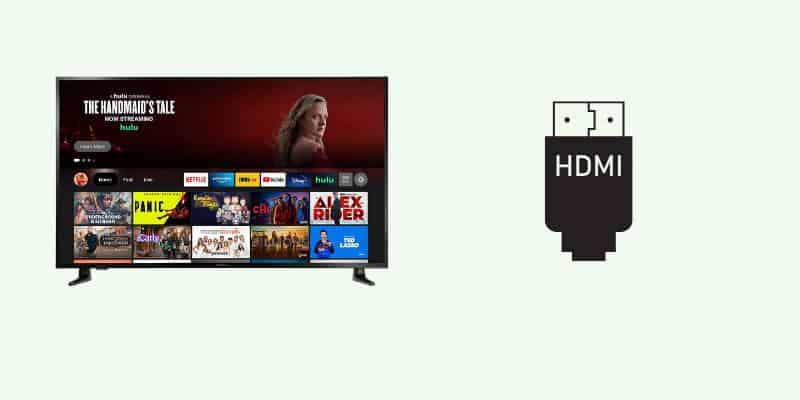
Roku admits that some of their remotes are affected by interference from nearby cables (especially HDMI).
This is more likely to be experienced with the Roku Streaming Stick, which plugs directly into the TV’s HDMI port.
To avoid this, an HDMI extender is recommended, which keeps your streaming stick away from your TV’s HDMI port.
Any HDMI extender can be used for this purpose and Roku can send you a small extender for free. Visit their website and fill in the required form with your details.
Change the remote
Sometimes the problem is not fixable if the remote has sustained damage or a component inside it has had a short circuit. If the remote was dropped or humidity entered it then it is beyond repair.
The only solution, in this case, is to get a new one. You will have to make sure you get a compatible one, so check your TV model and compatibility before ordering a new one.
These are usually not very expensive and can save you the headache of trying to navigate your TV with a faulty remote. The price for a new one is around 10$ and you can find them on Amazon.
Use Roku official remote app
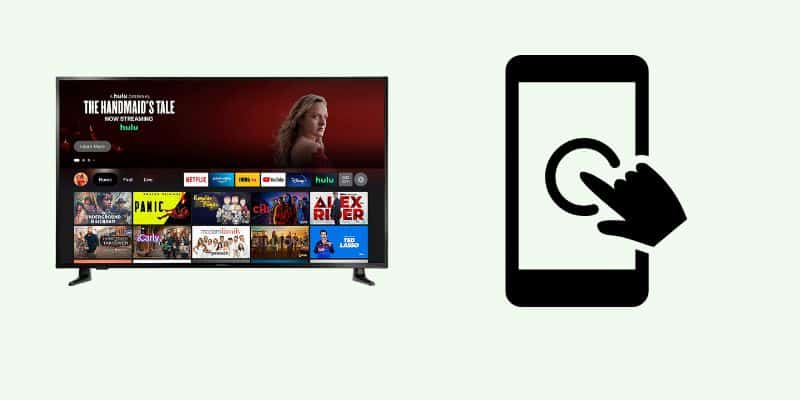
When you need to use your smartphone instead of the remote it’s recommended to use the official Roku remote app instead of a more generic universal remote app.
Visit the app store and download the app for iOS or Android. When you’re first connecting the app to your TV make sure both devices are on the same network, or the discovery will not be possible. Go through the pairing process by following the steps shown on your phone and at the end, you will see your Roku device in the phone app.
The mobile app has multiple functions besides the remote functionality. There are other functions the app can perform such as there are other functions the app can perform such as private listening via the headphone, access to free movies & TV shows, keyboard support, voice input, the ability to cast content from a device to television, or access to free movies & TV shows.
The bottom line
If your Insignia TV remote stopped working there are always a few steps you can try before getting a new one.
Here are some of the things to try:
- Reset the remote control. All you have to do is remove the batteries, wait for a few minutes and then put the batteries back
- Re-pair the remote control with the Insignia TV.
- Check for any HDMI interference
- Use the official remote app from your mobile phone
- Get a new remote if the one you have is no longer fixable
- Reset the Insignia TV
