If you owned Samsung TVs for a few years you probably encountered some issues along the way.
One that happened to me recently was having Samsung tv black screen with sound coming from the device. This was a confusing issue so I spent a few hours searching for possible causes and explanations to see why this happens.
Why Does My Samsung TV Turn On, But There Is No Picture?
If you are noticing a Samsung TV black screen but the sound is coming from the device you can possibly deal with a bad connection, incorrect source selected, outdated software, or a hardware issue inside your Samsung smart tv.
Here are some solutions that help with this issue. Follow these steps and you should be able to fix your Samsung TV black screen issue without having to send your TV to the repair shop or having to get a new tv.
Soft reset your TV

The solution that works with most electronic devices is to do a soft reset.
To do this simply remove the power cord from the power socket and keep the Samsung TV removed from power for at least 60 seconds.
While the power cable is removed from the power outlet press and hold the power button on the TV for at least 30 seconds to make sure any residual power is drained from the TV before you plug it back in.
After the 60 seconds are up you can plug the TV back in and see if the black screen issue is still present.
What Causes The Samsung TV Black Screen of death issue?
The black screen of death is an issue where your Samsung TV screen with go black and nothing will be displayed, even when pressing buttons on the remote control.
This is often caused by a bad connection between the Samsung TV and the external device (cable box, gaming console, satellite receiver).
If you are using an HDMI cable to connect your device to your Samsung TV you should check the back of your tv and the external device and see if the cable is plugged in properly.
How Do I Reboot My Samsung TV?
If your Samsung smart tv screen goes black and you cannot access the menu you can reset your TV by using the remote.
To do this simply press and hold the power button on your TV remote until the TV turns off and back on.
This should fix the black screen issue.
Check your surge protector
If you suspect your power outlet might be damaged you should switch the power cord to a different outlet and try to turn on your Samsung TV. If you no longer see the black screen issue then you have found the source of your issue.
If you are using surge protectors you need to be aware that these can break after a few years of usage, so you need to replace them to make sure the issues are not coming from this.
A surge protector is designed to block irregular voltages from reaching your Samsung TV because these will try circuits and transistors on the main board.
To check if the surge protector is broken you should plug in another electronic device and see if it works properly.
If the newly plugged-in device works without any issues then you know the issue is not coming from the surge protector and you need to look for the source of the black screen of death issue in other places.
Check the HDMI cable

A broken HDMI cable between your Samsung TV and an external device will make the screen go black, so it is important to check the wires for any sign of damage and replace them if you notice anything wrong.
While checking the cables you should also verify the HDMI port because this can be filled with dust or spider webs.
Blowing some air on it or brushing it gently should remove any dirt that is blocking it from connecting properly.
Perform a software update
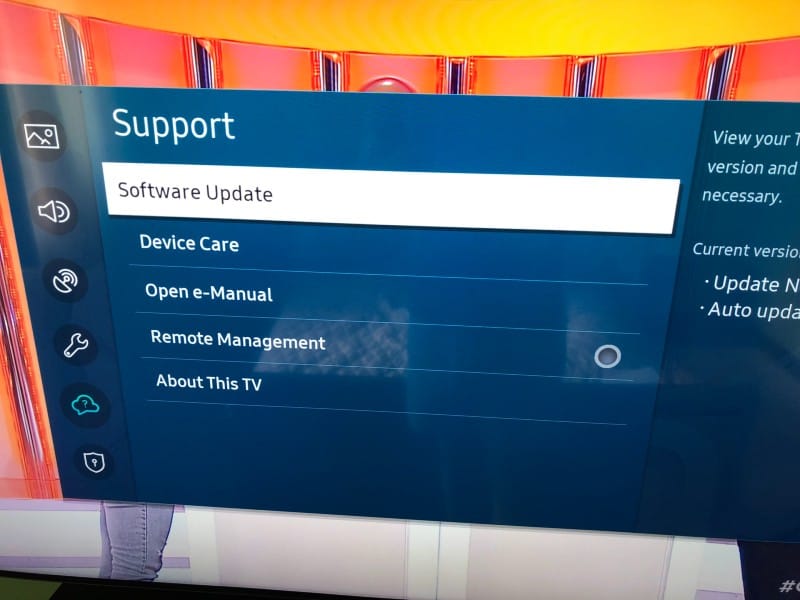
Using an outdated software version can cause this issue where the tv screen goes black.
If any of the previous solutions fixed the issue and you are able to access the TV menu you should perform a software update to make sure the issue doesn’t happen again.
You should always make sure your Samsung TV is using the latest software version.
To do the update follow these steps:
- Click on the Home button on the remote
- Open the Settings menu
- Go to the Support section
- Select Software Update
- Select Update Now
After the update is complete you should check if your Samsung TV is still dealing with the black screen of death.
Perform a factory reset
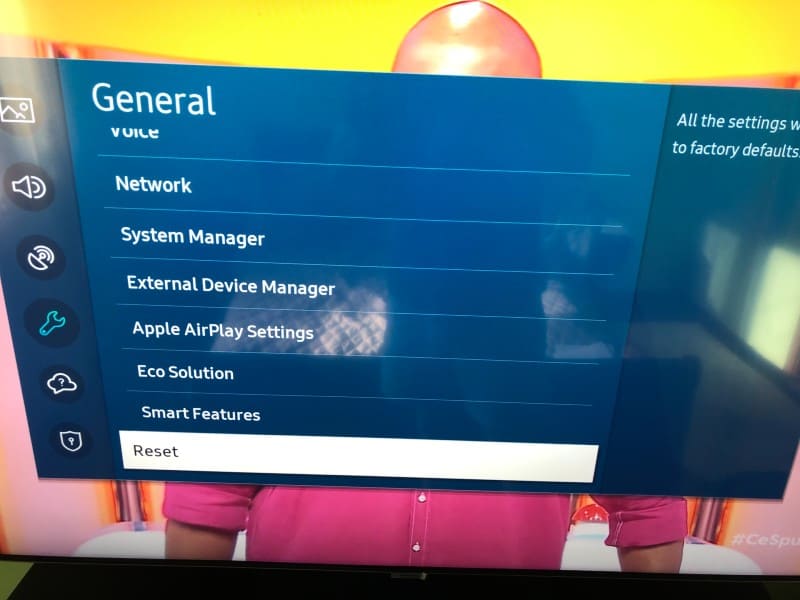
If the other steps have helped you in seeing the TV’s screen you should consider doing a factory reset on your TV.
A factory reset will remove all the settings and configurations done on your TV since you purchased it and will remove any saved information like logged-in accounts or other app settings.
The Samsung TV will return to default factory settings after the factory resetting process is finished, so you should be prepared to configure it again if you will apply this method.
To factory reset your Samsung TV follow these steps:
- Press the source button on the remote, then move to the left to select the Settings gear icon
- Go to the General menu
- Select the Reset option in the menu
- input the security pin to perform the reset. If you’ve never set a pin code you can try the default one which is 0000 (4 zeros)
After this, your TV will factory reset, and all the settings will be restored to the values they had when you first purchased it.
You will need to log back into your Samsung account once the reset process is finished.
Disable Samsung TV ECO solution
Samsung TVs have ECO solution settings that can be activated when you purchase the TV without your knowledge.
This power saver mode can turn off the screen if no input is received from the user for an extended period of time, just to save power and be more eco-friendly with the environment.
To disable this feature follow these steps:
- Press the Home button to pop open the menu
- Go to the Settings menu
- Go to General
- Go to Eco Solution
- Disable Auto Power Off
With this option disabled your Samsung TV screen will no longer turn off by itself after a long period of inactivity from the user where no interactions with the Samsung TV remote happened.
Contact Samsung support

If you’ve tried all these fixes and you still haven’t managed to get past the black screen issue you should contact the Samsung support team.
They will offer you various troubleshooting methods based on the TV model, and if the TV has permanent damage but it’s still in the TV’s warranty period they will offer free repair.
You can use the support page to contact Samsung representatives.
The bottom line
If your Samsung Smart TV is playing sound but has a black screen you should do some things before you contact support or get a new TV:
- Perform a soft reset on your TV
- Check cable connections between your Samsung TV and external devices
- Check surge protector
- Perform a software update
- Perform a factory reset
- Disable Samsung power saver mode or sleep timer
- Contact Samsung support
