I’ve been a Samsung TV owner for more than 10 years now and I’ve used at least 3 different models during this time. But if you used a Samsung TV as long as I have you’re likely to encounter a situation where your Samsung tv wont turn on.
This is something that was encountered by many Samsung TV owners over the years, but usually, this can be easily fixed.
Samsung TV won’t turn on
If your Samsung TV is not turning on you will need to reset it. To do this unplug your TV from the power supply and wait for at least 60 seconds before you plug it back in. While the TV is unplugged from the power you will want to keep the power button pressed to make sure any residual power is drained from it.
Make sure to hold the power button on the TV and not the one on the remote. After the 60 seconds are over you can plug it back in and see if it’s working properly.
Check the wall power outlet

If Samsung Smart TV won’t turn on maybe the issue is not with the TV itself, but with a faulty power outlet.
When the power outlet is not working properly it will not provide enough power for your TV to function, so it might not turn on at all or turn on and off repeatedly.
If your Samsung TV is turning off repeatedly this can be caused by a loose connection to the power supply.
You can unplug the power cord from the power supply, and then plug it back in to ensure the connection is not loose and the TV receives power.
If you suspect the power source is faulty you can check it with another device to see if that functions properly.
If you have issues with the second device as well then you know the issue is not with your Samsung TV, but with the power source.
In this case, you should contact an electrician to have your home power network checked out.
While you’re testing power supply sources you should also try to plug in your Samsung TV to a different outlet to see if that makes a difference.
If Samsung TV won’t turn on after this you should try some of these other fixes.
Check if the power cable is faulty
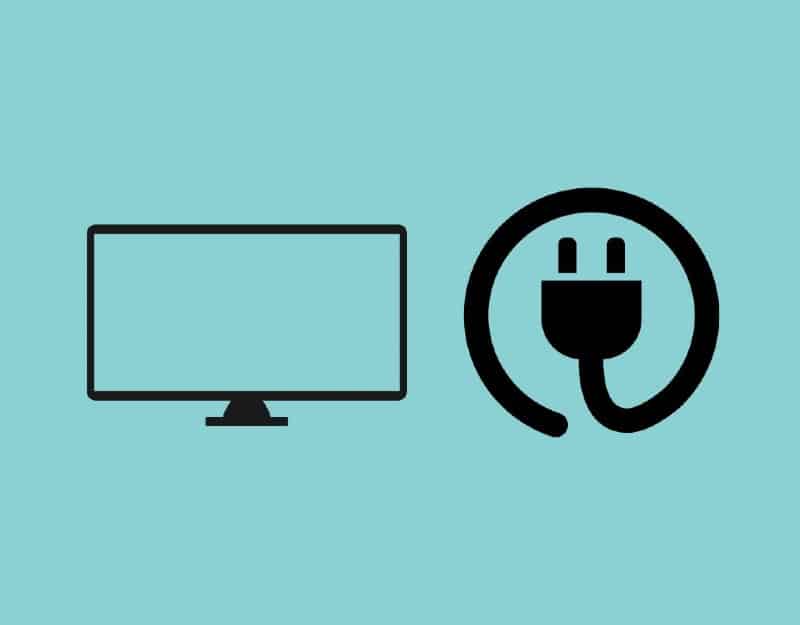
A faulty power cord can make your Samsung TV not receive enough power to turn on, or not receive power at all.
The TV’s red light might turn on or not show at all, depending on how much power your Samsung TV is receiving.
There are a few easy ways of telling if the power cable is faulty. The first way is to check the entire length of the power cord for any visible damage, like exposed wiring, visible cuts, or missing insulation.
If your cable shows visible signs of damage you should replace it with another one and see if your TV turns on after that.
After you replace the cable check if the red light turns on or not. If the red power light is still not turned on, it might mean that the issue is with another TV component.
If you are using an extension cord make sure everything is properly connected and cord connections are tight.
A bad power supply can be avoided by using surge protectors. These will make sure your TV works when the power level is fluctuating.
If Samsung TV won’t turn on you can try some other fixes.
Check your Samsung TV remote

If your Samsung TV won’t turn on when you’re pressing the power button on the remote control, but the red light is visible on the TV then maybe the issue is not with the TV, but with the remote.
If you have another TV remote you can try it and see if you can turn on the TV.
Make sure to remove any objects that could be blocking the signal transmission between the remote control and the Samsung TVs.
While verifying the remote control, you can try it on another Samsung TV and see if it works for it. If it works then the issue is with your TV.
Also, make sure you check if the batteries have enough power and are placed correctly in the remote. Double check you placed the batteries correctly before putting the cover back on the remote.
If your Samsung TV won’t turn on you might overlook something so simple as the batteries in your remote, but such an obvious thing can be the source of your issues.
Factory reset the TV
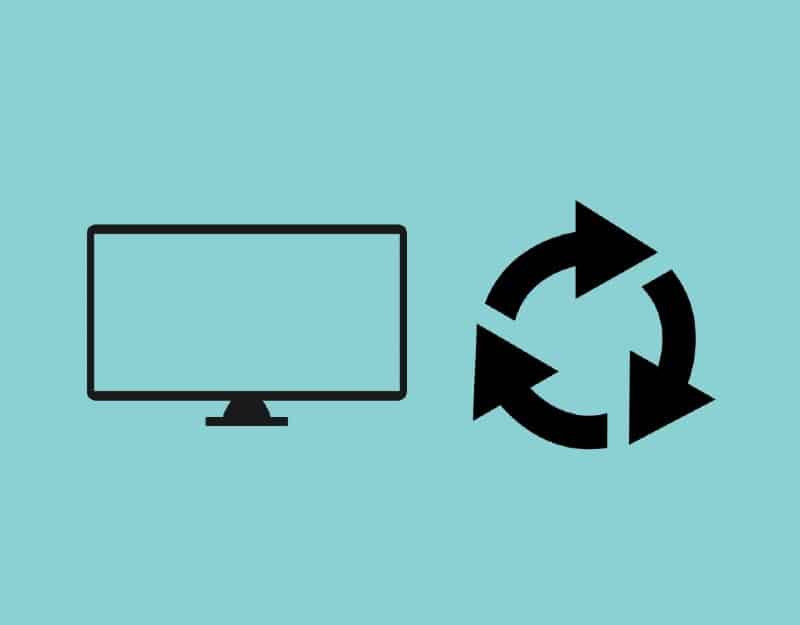
If you’ve managed to turn on your TV after doing a power cycle you will want to factory reset it to make sure the issue is not caused by some configuration issues.
To do this follow these steps:
- press the source button on the remote, then move to the left to select the Settings gear icon
- Go to General menu
- Select the Reset option in the menu
- input the security pin to perform the reset. If you’ve never set a pin code you can try the default one which is 0000 (4 zeros)
After this, your TV will reset and all the settings will be restored to the values they had when you first purchased it.
Check if Samsung TV is in standby mode
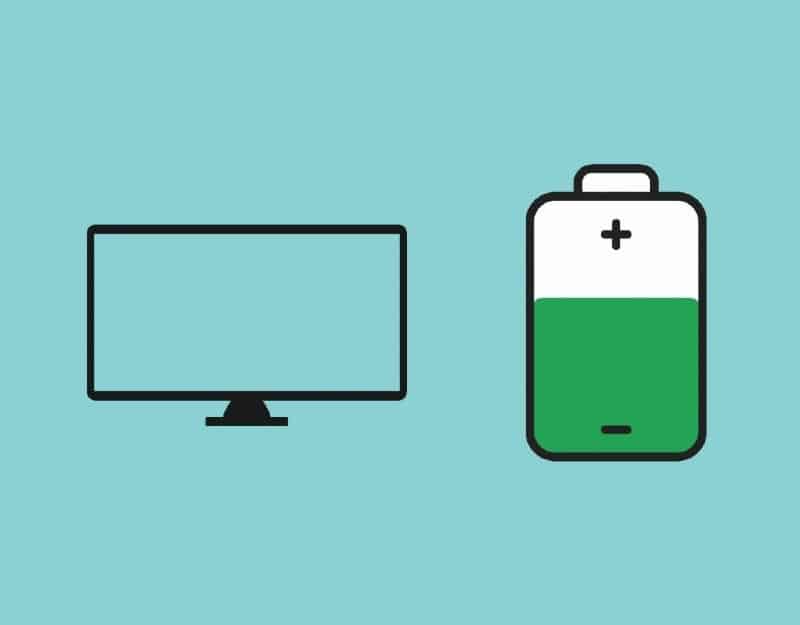
Some Samsung TVs will go on standby if no input source is selected. This is triggered by a TV function, and it happens when a set-top box or streaming box is not properly connected to it.
If the red light on the TV is off it might mean that the TV is not receiving power, or that the TV is already ON but with a black screen.
To determine if the TV is already turned on but you’re not seeing anything on the TV screen you should try pressing some buttons on the remote or the back panel of the TV.
You can press anything besides the power button.
The physical buttons on most newer TVs are on the back right side. These should be easy to find once you turn the TV around.
These issues with the screen turning black can be triggered by the way the sleep or Eco Solution settings are configured.
You should check in Settings if the ‘No Signal Power Off’ option is turned on.
If the option is turned on and the TV has an incorrect source selected as the input, or if the HDMI cable is not properly plugged in the Samsung TV will auto power off.
Infrared emitter test
Checking if the remote IR transmitter is working correctly is also a good thing to verify while you’re troubleshooting this issue.
Sometimes dirt or sweat can cause blocked sensors on the remote and stop it from sending an IR signal to the TV.
To check the remote sensor simply look at the remote tip through a camera screen and press any buttons on the remote control.
You can use your smartphone camera to do this test. Open the camera app on your phone, and look at the remote through the phone screen.
If you see a purple flashing light coming from the tip of the remote when you press buttons on it then the sensor is working fine.
If no light is coming from the tip of the remote then it means the remote is broken or has no battery power.
LED backlights failure
A common issue with TVs is the failure of the LED backlights. When this happens your TV will turn on and you will be able to hear sounds, but you will see a blank screen.
This is usually caused by a fault in the power board circuitry or the circuit board inside your TV.
To check if the power boards are the issue you should follow these steps:
- Point a flashlight on the TV at close range
- Check to see if you can observe any text or images on your TV
- You will want to make sure brightness settings are properly set
If you’re able to see anything on the screen when you point a light source at it from close range then it means your LED backlights are broken.
In this case you should contact a local TV repair store to have it checked out.
If the issue is with a hardware component like the power board this will require a more technical fix, and it will involve removing the back panel and checking the circuits inside the TV.
In case you’re not comfortable with these things and the TV still has a warranty you should contact a Samsung official representative for help.
The bottom line
If your Samsung TV won’t turn on then there are a few things you can try to help troubleshoot the issue.
- Do a soft reset by unplugging the TV from the power socket, while keeping the TV power button pressed to remove residual power
- Replace the batteries in the remote and verify the remote works
- Factory reset the TV
- Make sure the TV is connected properly to the wall socket
- Make sure the correct input source is selected. A wrong source can put the TV in sleep mode.
- Check for potential backlight issue
If none of these solutions work, or you just don’t want to deal with the issue yourself and you still are in the warranty period please contact a repair shop or Samsung customer service.
