If you owned Samsung TVs for a while like myself you’ve probably had the bad experience of having it turn off every 5 seconds. If you are having issues with Samsung TV turning on and off you should check these 8 fixes that worked for me before.
This is a fairly common issue where a Samsung TV will keep turning on and off every few seconds without an apparent reason.
I have dealt with this issue myself and I was forced to troubleshoot it, so I have spent more than a few hours looking at videos, searching the manuals, or looking through forums to see what solutions I could find.
I will present to you the solutions that I think have the highest chance of fixing the issue for you.
Samsung TV keeps turning Off every few seconds
If your Samsung TV keeps turning off every 5 seconds you will need to reset it. To do a soft reset you will need to unplug the tv from the power supply for at least 60 seconds. While the TV is removed from power keep the power button pressed for at least 30 seconds so any residual power is removed from it. After the 60 seconds are up you can plug the Samsung TV back on and the issue with the TV that keeps turning off should be fixed.
Unplug Samsung TV from the power outlet

One of the easiest ways of fixing any issue with electronic devices is to do a soft reset.
To do this simply remove the power cord from the power socket and keep the Samsung TV removed from power for at least 60 seconds.
While the power cable is removed from the power outlet press the power button on the TV and keep it pressed for at least 30 seconds to make sure any residual power is drained from the TV before you plug it back in.
After the 60 seconds are up you can plug the TV back in and see if the issue with turning off every few seconds is still affecting your device.
Check the power cord and power supply
If you performed a reset on your Samsung TV, but you are still affected by this turning-off issue you should check the power supply to make sure this is not caused by insufficient power delivered to your TV.
The first thing you should do is unplug the TV from power, and then remove the power cord and check it for any physical signs of damage.
You should look out for any cracks on the cord that expose the internal wiring, or for signs of damage on both ends of the cord.
If you cannot identify any visible issues with the power cord you can continue plugging it back and then turn the TV on.
Turn off Anynet+ (HDMI-CEC)
If you have a newer model of a Samsung TV that keeps turning off and on repeatedly you should check if Anynet+ settings are enabled.
Anynet+ or HDMI – CEC is a feature that allows you to control external devices connected to your TV using the TV remote, so you don’t have to switch from the TV remote to the device remote control and back.
But this functionality will allow the external device to turn the TV on or off at the same time as itself, so you’re basically powering both devices at the same time.
If you don’t want your Samsung TV to be controlled by these other devices you should disable this feature from settings.
To disable it just follow these steps:
- Press the Home button so the menu bar pops open
- Go to the Settings menu
- Go to the General Settings option in the menu
- Go to the External Device Manager option
- Select the Anynet+ option and toggle it off
Remember that disabling this feature will not allow you to control other devices with the TV remote, but it’s a good step in determining if this was the cause of your issues.
After you disabled Anynet+ check and see if Samsung TV keep turning off issue is still happening.
Factory reset the TV
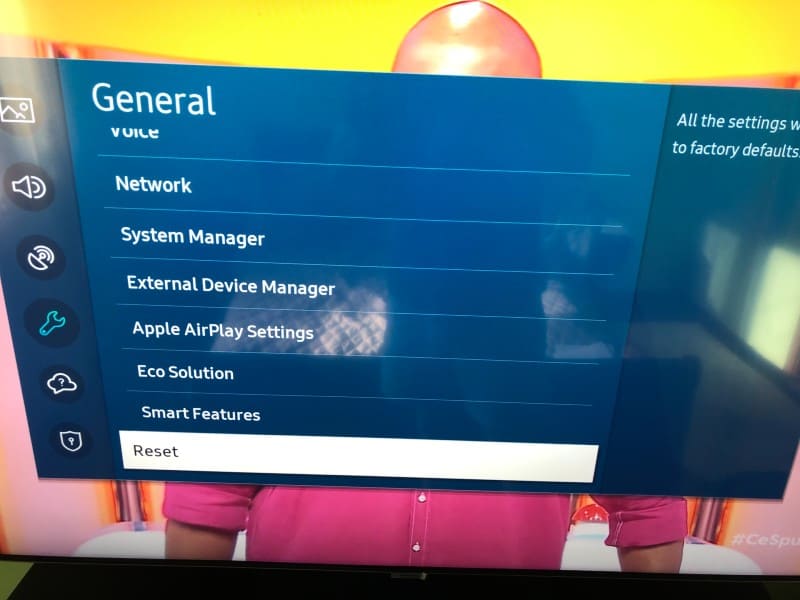
If Samsung TV keep turning off issue is still present you should do a factory reset on your Samsung TV.
A factory reset will remove all the settings and configurations done on your TV since you purchased it and will remove any saved information like logged-in accounts or other app settings.
The Samsung TV will return to default factory settings after the factory resetting process is finished, so you should be prepared to configure it again if you will apply this method.
To factory reset your Samsung TV follow these steps:
- Press the source button on the remote, then move to the left to select the Settings gear icon
- Go to the General menu
- Select the Reset option in the menu
- Input the security pin to perform the reset. If you’ve never set a pin code you can try the default one which is 0000 (4 zeros)
After this, your TV will factory reset and all the settings will be restored to the values they had when you first purchased it.
You will need to log back into your Samsung account once the reset process is finished.
Update Samsung TV software
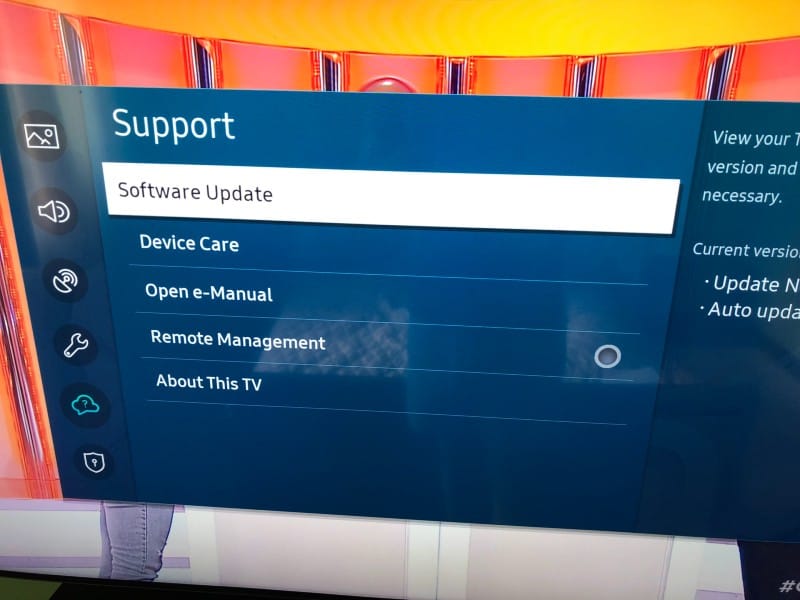
Using an outdated firmware version of the Samsung Smart TV’s software can cause these issues where the TV is turning off every few seconds.
You should always make sure your Samsung TV is using the latest software version, and for this, you can do a software update.
Keep in mind that turning your TV off during a software update can cause issues and corrupt the software installation. If your Samsung TV is restarting every few seconds then starting an update is not the right way of fixing the issue, and software updates can take close to half an hour. Only try an update if the TV turning off is happening at higher time intervals.
To do the update follow these steps:
- Click on the Home button on the remote
- Open the Settings menu
- Go to the Support section
- Select Software Update
- Select Update Now
Disable Samsung TV ECO solution
Samsung TVs have ECO solution settings that can be activated when you purchase the TV without your knowledge.
These settings will turn off the TV automatically if no input is received from the user for an extended period of time, just to save power and be more eco-friendly with the environment.
To disable this feature follow these steps:
- Press the Home button to pop open the menu
- Go to the Settings menu
- Go to General
- Go to Eco Solution
- Disable Auto Power Off
With this option disabled your TV will no longer turn off by itself after a long period of inactivity from the user where no interactions with the remote happened.
Check Sleep Timer settings
While you are checking the TV’s Settings General options you should also check if a sleep timer is set.
A sleep timer is an option that will automatically turn the TV off at a certain set hour or after a predetermined period of time.
This could have been done by mistake by yourself or someone from your family without even realizing it.
To disable this feature:
- Go to the Settings menu
- Select General
- Go to System Manager
- Select Time option
- Select Sleep timer and toggle it Off
Check surge protector
If you are using a surge protector to guard your Samsung TV against power outages caused by storms or lightning you should know that these devices can also malfunction after some time and provide power to your TV in a faulty way.
To check if the surge protector is causing the issue you should bypass it and plug your Samsung TV directly into a power outlet.
If the issue is not happening again after you bypassed the surge protector then you have found the cause of your issue. The solution, in this case, is to replace the protector or have it repaired if this is possible.
The bottom line
If your Samsung TV is turning on and off every 5 seconds without an apparent reason you can try some of these possible fixes:
- Reset the TV by removing it from the power
- Check the power cable for any signs of damage
- Disable Anynet+ (HDMI – CEC)
- Factory reset the Samsung TV
- Update the software on your TV
- Disable ECO solution
- Check Sleep timer settings
- Check surge protector for malfunction
