If you are like me and enjoy watching some of your content on a Samsung TV big screen then you’re probably using AirPlay to do it.
But the moment AirPlay stops working on Samsung tv you will have to figure out a way to fix it or go back to the small phone screen to watch your cute internet videos.
If you have issues with Airplay not working on Samsung TV you should know that these issues are usually temporary and can be caused by software or network problems.
I will share with you some methods that have helped me and others fix this issue in no time.
It has taken me some trial and error and at least a few good hours of reading the forums or manuals to figure some of these out, but hopefully, you can try them in minutes and get the expected result.
This issue is happening on all TVs, it’s not a Samsung-specific issue so you shouldn’t think that you chose the wrong TV. I’ve experienced this on Roku devices as well.
AirPlay not working on Samsung tv
If Airplay is not working on your Samsung tv you need to update your Samsung tv software version, make sure both devices are on the same network, reset your internet connection, make sure Airplay is turned on, reset your tv or perform a factory reset on your TV.
In only a small percentage of cases, Airplay is not working on your Samsung TV because the TV is simply not compatible. But this usually happens with old models so it shouldn’t be a concern if you have a more recent Samsung TV.
Here are the fixes that usually fix the issue.
Unplug Samsung TV from the power outlet

One of the easiest ways of fixing this issue when Airplay is not working is to do a soft reset.
To do this simply remove the power cord from the power socket and keep the Samsung TV removed from power for at least 60 seconds.
While the power cable is removed from the power outlet press the power button on the TV and keep it pressed for at least 30 seconds to make sure any residual power is drained from the TV before you plug it back in.
After the 60 seconds are up you can plug the TV back in and see if this got Airplay to work.
Make sure AirPlay is enabled
Before you do any restarts or try more complicated fixes on your Samsung TV you should make sure AirPlay is enabled in the TV’s settings.
This can easily be turned off if you just got the tv or if you did any factory resets recently.
To verify if this feature is turned on do the following:
- Press the Home button on your Samsung TV remote to open up the bottom menu
- Move to the left until you reach the Settings option

- Click on the Settings option to open the main menu
- Move down until you reach the General settings option

- Open Apple Airplay settings

- Select ON on the first menu option

Now AiPlay will be turned on on your Samsung smart tv and you can try to connect your phone again to see if the issue is fixed.
Make sure your Apple device and the Samsung TV are on the same network
The AirPlay feature only works on devices that are on the same network.
This makes sense if you think about it. You wouldn’t want someone from outside your house or family to be able to connect to your Samsung TV and stream all kinds of garbage on your TV.
So it’s important to make sure your Samsung TV and your Apple AirPlay device are both on the same network.
You should check this even if you have a single router in your home because modern routers have dual-band capabilities and are working on both 2.4 GHz and 5 GHz frequencies.
These frequencies are treated as separate networks by your devices, so whichever one you choose for your connection make sure it is the same on both devices.
To check what network is selected on your Samsung tv you should follow these steps:
- Press the Home button on your remote to open up the menu
- Select the Settings option which should be on the left side of this bottom menu
- Go to General settings
- Go to the Network settings option
- Go to Network Status
Here you will see what wifi network is used by your Samsung tv. You should then make sure your Apple device has the same network settings and is connected to the same wifi network.
Once that is done you can try to connect to airplay and see if the issue is fixed.
Update Samsung TV software
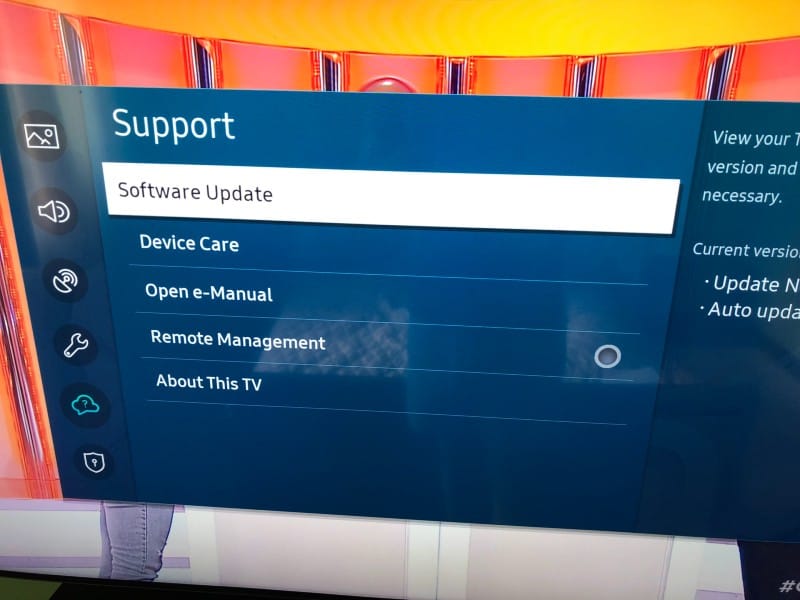
Using an outdated firmware version of the Samsung Smart TV’s software can cause these Airplay not working issues.
You should always make sure your Samsung TV is using the latest software version, and for this, you can do a software update.
To do the update follow these steps:
- Click on the Home button on the remote
- Open the Settings menu
- Go to the Support section
- Select Software Update
- Select Update Now
This will take a few minutes and your Samsung TV can restart during the update, but once it is finished you can go and try the Apple Airplay feature again and see if it works.
Factory reset the TV
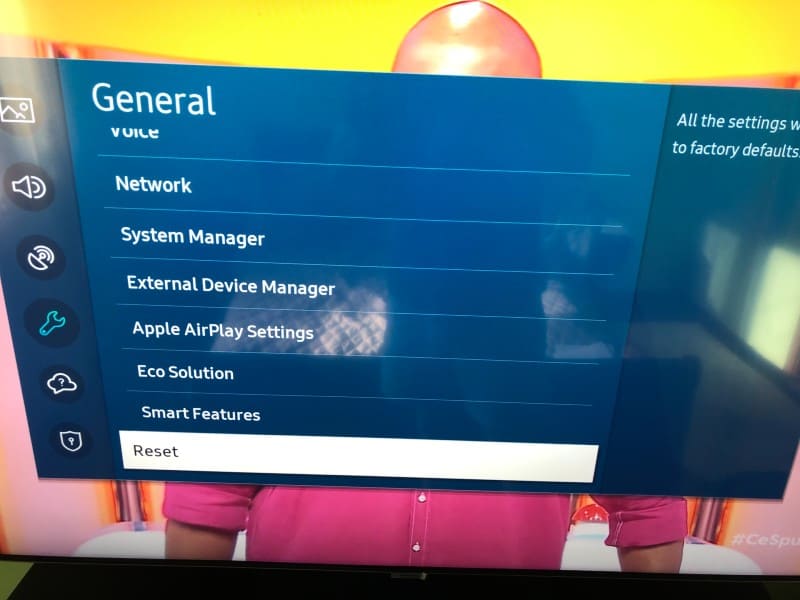
If you are bugged by Airplay not working on Samsung tv you can try to do a factory reset on your smart tv.
A factory reset will remove all the settings and configurations done on your TV since you purchased it and will remove any saved information like logged-in accounts or other app settings.
The Samsung TV will return to default factory settings after the factory resetting process is finished, so you should be prepared to configure it again if you will apply this method.
To factory reset your Samsung TV follow these steps:
- Press the source button on the remote, then move to the left to select the Settings gear icon
- Go to the General menu
- Select the Reset option in the menu
- input the security pin to perform the reset. If you’ve never set a pin code you can try the default one which is 0000 (4 zeros)
After this, your TV will factory reset and all the settings will be restored to the values they had when you first purchased it.
You will need to log back into your Samsung account once the reset process is finished.
You should also check that the AirPlay feature is still turned on in settings, just like I explained in the second solution presented above.
Reboot your router
If the above fixes didn’t work and you’re still dealing with Airplay not working on Samsung tv you should reboot your router.
There are some cases where your internet router is stuck in a weird state where it will not allow any new connection to it, or the existing connections will not be able to access the internet.
To reboot your router simply unplug it from power and wait at least 60 seconds before you plug it back in.
That will make sure any residual power is drained from it and it will restart when you plug it back in.
After the 60 seconds are over you can plug it back in, then wait for a minute or so until the internet connection is reestablished and all the led lights are back on the device.
After you’ve reset the router you can also disconnect from the connection on your Apple device and connect again.
After everything is done check and see if AirPlay is working on your Samsung smart tv.
Reset paired devices on your Samsung TV
While we are doing all these resets we can also do one from our Samsung TV.
This is done from the same menu we turned the Airplay feature on, so to do this simply follow these steps:
- Press the Home button on your Samsung TV remote to open up the bottom menu
- Move to the left until you reach the Settings option
- Click on the Settings option to open the main menu
- Move down until you reach the General settings option
- Open Apple Airplay settings
- Move to Require code and click on it to open another menu
- Select Reset Paired devices
This will clear all the paired devices saved on your tv, so you will need to set up the connection between your Samsung tv and the Apple device again before you are able to use the Samsung TV AirPlay feature.
Samsung TV is not compatible with AirPlay
If you didn’t manage to connect your Apple device to your Samsung tv you need to consider the possibility that your TV is not compatible with this feature.
Here is a list of some of the devices that are compatible with Apple AirPlay:
- 2022 8K and 4K QLED TVs and OLED TVs
- 2022 Frame, Sero, and Serif TVs
- The Freestyle projector
- 2022 4K QLED TVs
- 2021 27″ and 32″ M5 Smart Monitors
- 2021 32″ M7 Smart Monitor
- 2021 8K and 4K QLED TVs
- 2021 Frame TV
- 2021 Crystal UHD TVs
- 2020 8K and 4K QLED TVs
- 2020 Frame and Serif TV
- 2020 Premiere Projector and Crystal UHD TVs
- 2019 8K and 4K QLED TVs
- 2019 Frame, Serif, and 4K UHD TV
- 2018 Frame TV
- 2018 QLED 4K
- 2018 4K UHD TV
- 2018 Smart Full HDTV N5300
As you can see in the list Apple AirPlay settings became available on Samsung TVs around 2018, so if your tv is older than that it can be incompatible.
You can see more info about this on the official Samsung website.
Don’t use your phone instead of the Samsung tv remote
I’ve seen some information about people having issues with AirPlay if they were using the Samsung SmartThings app as a remote at the same time they were trying to connect to airplay.
So my suggestion will be to not use the Samsung TV remote app on your Apple device if you are trying to use AirPlay at the same time.
The bottom line
If you cannot use AirPlay on your Samsung TV you can try these fixes:
- Reset your TV
- Make sure AirPlay is enabled in your Samsung TV settings
- Make sure both devices are on the same network
- Update your Samsung tv software
- Factory reset your Samsung TV
- Reboot your router
- Reset paired devices on the Samsung TV
- Make sure Samsung tv is compatible with AirPlay
- Don’t use the phone as a remote
I hope one of these possible solutions has worked for you.
