TCL Roku TV is one of the most popular Roku TVs out there, preferred by customers for the excellent picture quality at a reasonable price. But when the TCL Roku TV remote is not working it can cause a frustrating viewing experience.
Possible causes for the TCL Roku tv remote not working are dead or weak batteries, an object blocking the path between the TV and the remote control, or an issue with the infrared emitter.
Having issues with the TV remote can be confusing to troubleshoot, but we have some methods that might be able to help you.
TCL Roku TV remote not working possible causes
Your Roku TV remote can be affected by a few possible issues, depending on its technology.
Here are a few of the most found issues:
Obstacle blocking the path between the remote control and the TCL Roku TV
If you’re using a standard Roku tv remote that uses invisible Infrared light to transmit the key selections to your TV, you need to make sure the path between the Roku remote and the TCL Roku TV is not blocked by large objects.
To use the standard TCL remote you need to aim it directly at the TV and make sure you are at an optimal distance from it.
If you are too far from the TV, the Roku remote signal will not be picked up properly, which could cause your issues.
You also need to make sure the TV sensor is not blocked by other objects, so if you have other devices in front of the TCL Roku TV, like a soundbar, make sure that are not blocking the sensor.
If you have a clear path between the TCL Roku tv remote and the smart TV, and the remote is pointed directly at the TV but the remote is still not working then you need to try these other possible fixes.
Weak or dead batteries

If the batteries from the remote are almost out of power or completely drained the remote will not send the key signals to the TV no matter how many times you press the buttons.
No check if the batteries are the cause of the issue simply open the battery compartment, remove the batteries from the remote and replace them with fresh batteries.
If the remote works fine after putting fresh batteries in the battery compartment then you have found the cause of your issue.
Unpaired Roku remote control
If you’re using an enhanced remote then the connection between the remote and TV is done through Bluetooth, rather than IR used in traditional remotes.

Bluetooth remotes are more modern, have cool features like voice control, functionality is enhanced and you usually don’t have to point them directly at the TV to be able to use them.
These also have a pairing button for connecting with the TV. You have to remove the back of the remote to open the battery compartment and you’ll find a small pairing button. Press and hold this button for a few seconds and you should see the pairing light blinking on your remote. This means the pairing is in process and once it’s done your remote should be connected to the TV.
If you don’t have an enhanced remote with a dedicated pairing button and a few buttons still work on it, you can try to repair it using the Home button. You can try this by pointing your remote towards the TV and then pressing and holding the Home button for 30 seconds.
If this doesn’t work another way of re-pairing a normal remote is to press the Back button, Left navigation button, and Menu button all at the same time for 30 seconds while pointing the remote to the TV.
After the 30 seconds are over try to press buttons on the remote control and see if the issue is fixed.
This entire process should reset your Roku remote and connect it to the TV again.
Infrared emitter test
If you have a standard remote control you should check if the infrared emitter is working correctly.
Sometimes dirt or sweat can cause blocked sensors on the remote and stop it from sending an IR signal to the TV.
To check the remote sensor simply look at the remote tip through a camera screen and press any buttons on the remote control.
You can use your smartphone camera to do this test. Open the camera app on your phone, and look at the remote through the phone screen. If you see a purple light coming from the tip of the remote when you press buttons on it then the sensor is working fine.
If no light is coming from the tip of the remote then it means the Roku remote is broken or has no battery power.
HDMI interference
If your Roku TV has nearby HDMI cables these can cause interferences with the remote signal and block it from working properly.
If you’re using any devices that connect to the TV using an HDMI port make sure you’re using the original cables, and not an HDMI cable extender. An HDMI extender is usually off-brand and can cause these issues, so the cables should connect directly to the TV when possible.
You can also make sure the correct HDMI port is used to avoid causing interferences.
Use Roku’s official remote app
If the TV remote not working issue is still not fixed you can try to use the official Roku remote app as a temporary replacement.
Just search for the official Roku apps in the Google Play Store or Apple App Store. . Download the Roku app on your device and install it.
Both Android app from Google Play Store and iOS app from Apple App store are official apps released by the Roku company, and are safe to use.
Once the app is installed you will be notified to search for nearby devices. Go to your network settings and make sure your smartphone is connected to the same wi fi network as your TV, and it’s not connected to a new network.
Your Roku should be automatically detected then, and you should be able to select it and connect to it.
Once the app is connected to your Roku TV you can just use the phone as a remote and power on the TV.
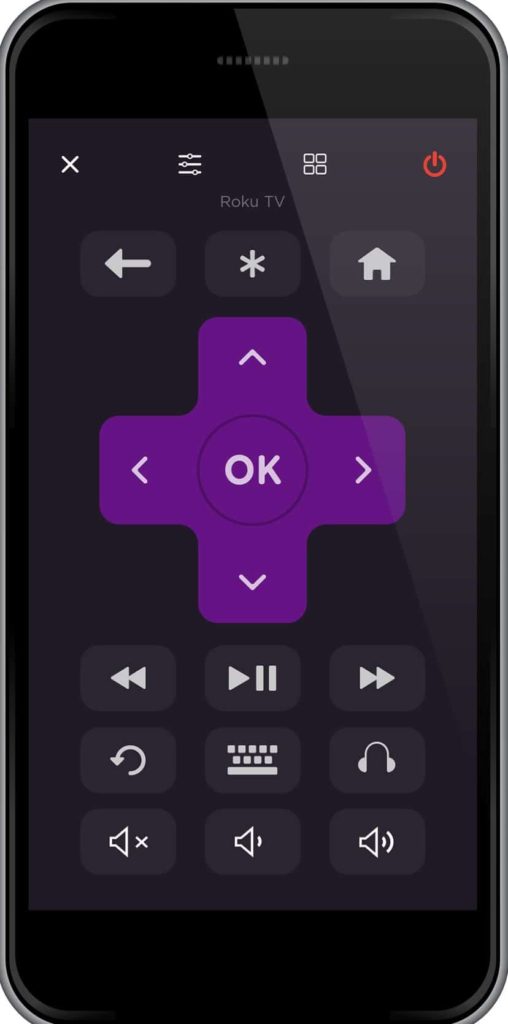
If your phone is unable to discover your Roku TV you can power cycle it to see if this makes it show in the list of devices. To do this follow these steps:
- Exit the app on your phone
- Unplug the Roku TV from the power outlet and wait for 10 seconds
- Plug the Roku back into the power outlet
- Open the app on your phone
- Let the app scan for devices for at least 30 seconds
- Select your Roku TV from the list of devices when it shows up
Power drain the TCL Roku TV
Sometimes the issue can be caused by the TCL TV being stuck in a weird frozen state and being unresponsive to remote control commands.
To reset the TCL TV simply unplug it from power, hold down the power button for 10-20 seconds to remove any residual power from it, then plug it back in.
Your TCL TV will restart and the issue should be fixed.
Conclusion
If your TCL TV remote is not working there are a few things you need to check which can help fix the issue:
- Make sure IR remotes are pointed directly at the TV
- Replace old batteries in the remote
- Re-pair enhanced remote
- Verify remote sensor
- Check for HDMI interference with Roku player or other devices
- Reset your Roku by removing the power cord from power
- Use the Roku app
Ultimately if nothing works you can get a new remote or try to replace your TCL remote control with a universal remote.
Roku app is also a great temporary alternative while you are waiting for the new TCL TV remote to arrive.
A remote not working can be a frustrating experience, but the ultimate solution in getting a new Roku remote is cheap enough to don’t cause you any major inconveniences.
