If you’re trying to change the volume level and you see Samsung TV volume not working you should know that you’re not the only one experiencing these types of issues. Many Samsung TV users have experienced this before, but there are some fixes you can try in just a few minutes.
Samsung TV volume stuck
If you’re dealing with Samsung TV volume not working or getting stuck to a certain value you need to reset the Smart Hub, reset the audio settings, check the remote control batteries, reset the TV, or clear the TV’s memory.
Smart Hub is the intelligent menu system for a Samsung TV. This is what makes a current generation TV smart, and it gives you access to all the functions of the TV, gives access to an app marketplace where you can download apps, and access to an internet browser.
The Smart Hub was introduced by Samsung in 2011 and got a redesign in 2015. If your TV is manufactured previous to 2011 you will not have access to Smart hub.
The TV’s Smart Hub is known for causing volume not working issues so resetting it should help with your issue.
To reset Smart Hub you need to follow these steps:
- From your TV Home screen select the Settings menu
- Go down to the Support option
- Move to Self diagnosis option
- Select Reset Smart Hub option from this list
- Enter the security PIN to reset the TV. If you never set this PIN value you should use “0000” as the PIN.
Once the PIN value is entered your Samsung TV will reset.
You should keep in mind that a Smart Hub reset removes any local settings and configurations and you will need to log back into your Samsung account when the reset is done.
After you reset the Smart Hub you can also disable the autorun function.
This is done from Settings -> Smart Features -> Autorun Smart Hub. You should disable the Autorun Smart Hub from this menu and you’re set.
Delete unused apps and clear Samsung TV memory
After you’ve reset the Smart Hub on your Samsung TV you should also remove the unused apps from your device.
Having too many apps will use up all the memory in your Samsung TV and cause these various issues.
Your Samsung TV will automatically download apps and update them constantly, which will use up memory. The best way to keep your Samsung TV in working condition is to remove the unused apps.
You should access the Apps option in the menu to see all the downloaded apps.
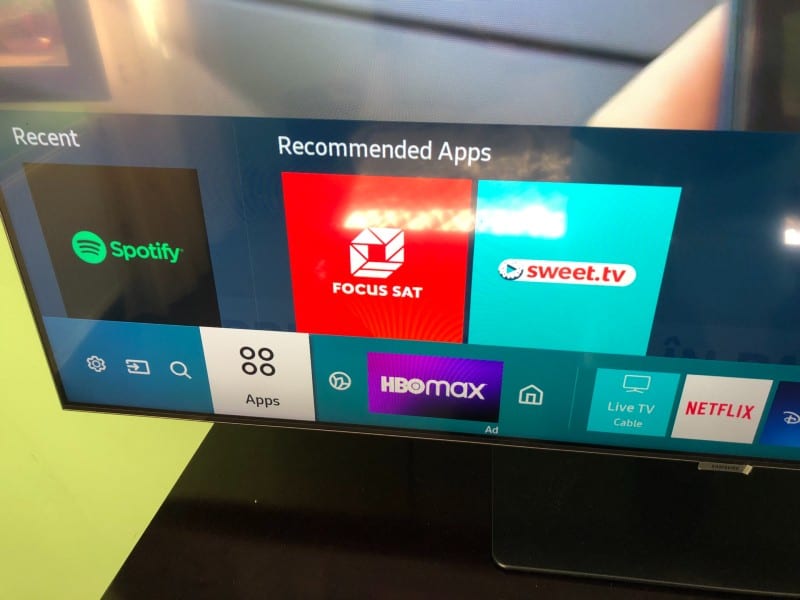
Once you open the Apps page click on the Settings gear icon displayed in the top right corner of the screen.
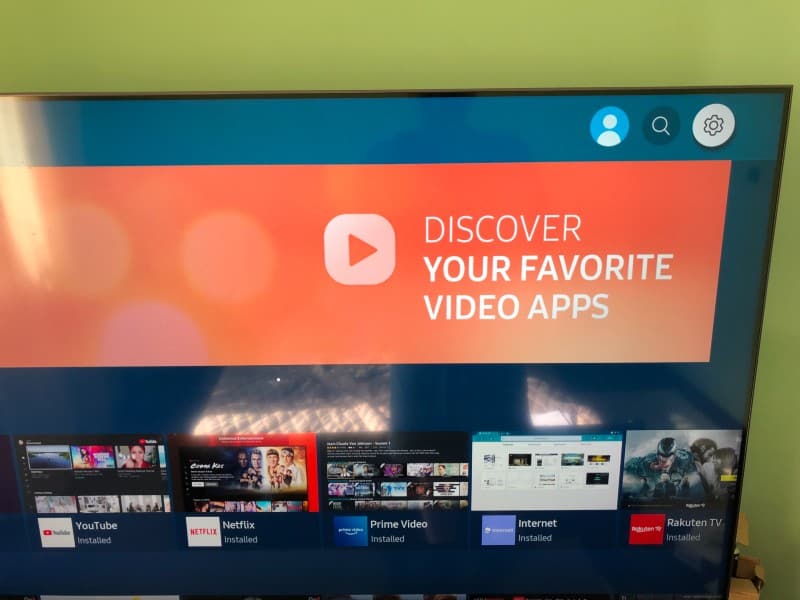
You will then see a page with all the apps installed on your Samsung TV, as well as the memory usage.
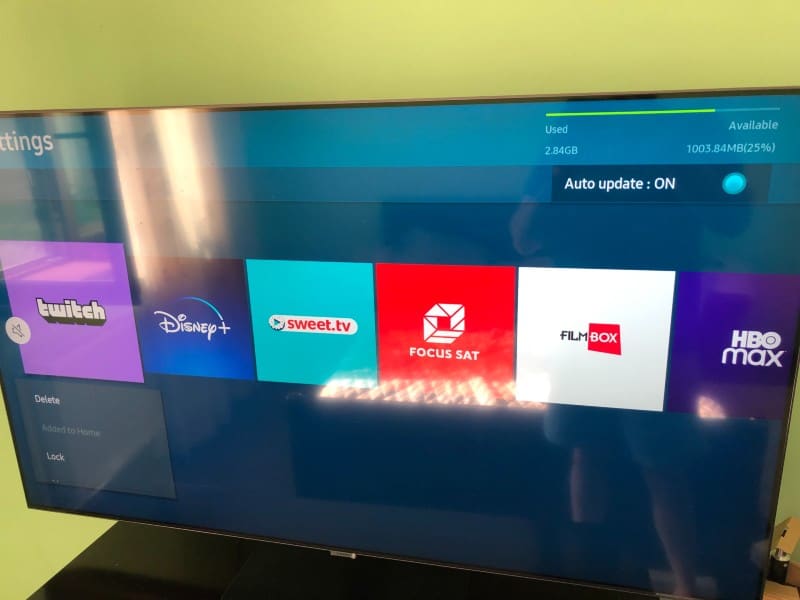
From this page, you can select each app you want to remove (one at a time) and delete it.
Some apps come preinstalled on your Samsung TV that you will not be able to remove, like Netflix, Prime Video, or Rakuten TV.
Keeping a few of these apps will not cause issues as these are official partnership apps and they are working on keeping them optimized, the important thing is to remove the other unused apps that were downloaded from the app store.
Check if your Samsung TV is muted

Telling you to check the volume is maybe the most obvious thing in the world, but it can happen by mistake by setting on the remote control or pressing the button by accident.
On a newer Samsung TV remote the volume and channel buttons are like joysticks that can move up and down, but these are also actual buttons that can be pressed.
I’ve used my remote for months and didn’t realize that pressing on top of this TV remote button will mute the audio volume, until one day when I sat on the remote.
So it’s important to get this out of the way and check that the Samsung TV remote was not used to mute the audio.
After you’ve done this check you can proceed with other fix methods if it didn’t fix your issue.
Check Samsung TV volume level
Another check that is done from the TV remote is to verify that the volume level was not reduced to zero.
You might have done it earlier and forgot about it, or someone else in your house might have been bothered by the noise and decided to reduce the volume.
So after checking the mute button the next step is to make sure the Samsung remote was not used to reduce the audio level to zero.
Just use the TV remote to increase the audio volume level to a number you usually use and are familiar with, and you can move on to the next troubleshooting steps if this didn’t work.
Reset Samsung Smart TV sound
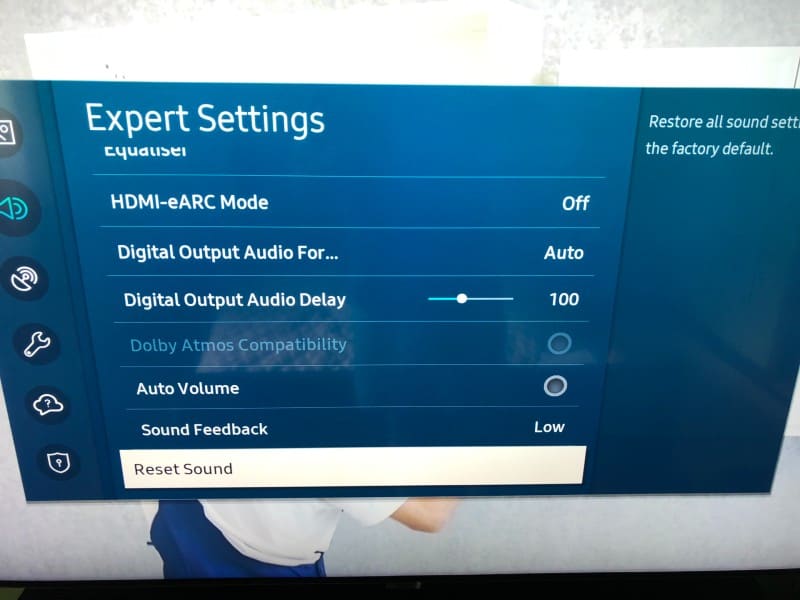
If none of these fixes helped with the Samsung TV volume not working issue you can try to reset the sound settings on your TV.
To do this use the Samsung remote to go to Settings -> Sound -> Expert Settings and select Reset Sound.
Once you confirm the reset in the window prompt the volume settings will reset to the default values and your volume not working issue should be fixed.
Disable Intelligent mode settings
If your Samsung TV volume not working issue is still present, or if the volume is going up and down without input from your volume control you can disable the intelligent mode.
To do this follow these steps:
- Press the Home button on your tv’s remote
- Go to Settings
- Click General
- Select Intelligent Mode Settings
- Disable Adaptive Sound+
This will disable the auto volume functionality and the volume control will stay at the value set by the user.
You will then be able to adjust the volume to a value you like and you will be sure the auto volume doesn’t bother you again.
Another way of fixing this issue is to change the HDMI input audio format. To do this follow these steps:
- Go to the Settings menu
- Choose Sound option
- Select Expert Settings
- Select HDMI input audio format
- Switch from Bitstream to PCM
Replace the remote batteries
This issue can be caused by weak or dead batteries in your remote that will not let you adjust the volume on your Samsung TV.
In this case, you should remove the old batteries from your remote and replace them with new ones.
Make sure you correctly put the new batteries by following the + and – signs.
After you changed the batteries you should use the volume button and see if the Samsung tv volume display is shown on the screen and if the volume displayed is increased each time you press the button.
The volume on your Samsung TV should be updated each time to press the volume button on your remote, and there shouldn’t be any lag between the use of the button and the volume display.
Use the original Samsung TV remote
If you have issues with the Samsung TV volume you should make sure to use the original remote that came with the Samsung Smart tv.
Using a generic remote or a cable remote that came with an external device can cause interferences of signals and cause the issue with TV volume not working.
Update Samsung TV software
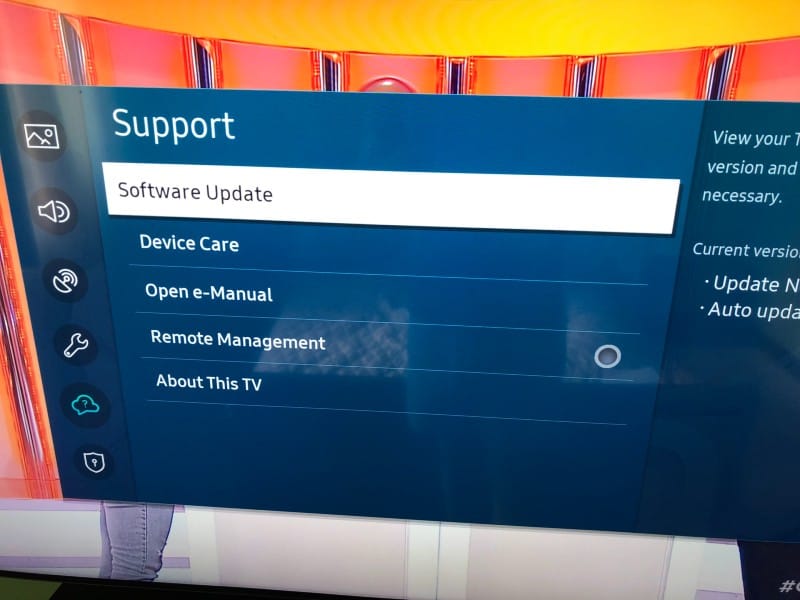
Using an outdated version of the Samsung Smart TVs software can cause these TV volume issues.
You should always make sure your Samsung TV is using the latest software version.
To do the update follow these steps:
- Click on the Home button on the remote
- Open the Settings menu
- Go to the Support section
- Select Software Update
- Select Update Now
After the update is complete you should check the TV volume and see if the issue is fixed.
Factory reset your Samsung TV
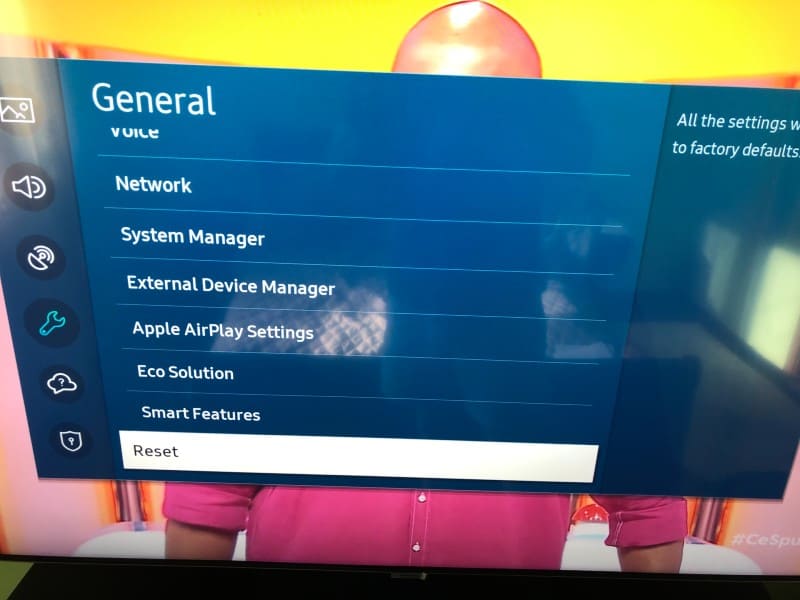
If none of the solutions work you can try to do a factory reset on your Samsung TV.
This will revert your TV to factory default settings and clean all your settings and configurations from the device.
A factory resetting can be done by following these steps:
- Press the Home button on the remote
- Go to General menu
- Select Reset option
Once you enter the PIN you will have to wait for a few seconds while the TV restarts and resets back to factory settings.
After the factory reset is done you should check the TV volume and see if the issue is still present.
Check external device
If you are using your smart TV with an external device like an external speaker connected to it as a source of the content you should check the HDMI cable is properly plugged in on both ends.
If the HDMI cables are loose you can have issues with the TV volume or the image without even realizing the source of the issue.
While you’re checking the HDMI cable connections you should also check its surface for any visible signs of damage. If the cable is nicked or cut you should replace it to make sure the TV volume issue is not caused by it.
Power cycle your Samsung TV
While you’re doing all these checks it’s also a good idea to do a power cycle on your TV to make sure it’s not stuck in a weird frozen state.
To do this remove the power cord from the power outlet and wait for around 60 seconds.
While the power cord is removed from power make sure to press the power button and keep it pressed for at least 30 seconds.
Pressing the power button will make sure any residual power stored in the TV is drained and the TV is actually power cycling.
Once the 60 seconds are up you can plug the TV back in and check if the power cycling solution has helped.
Contact Samsung support
If nothing else worked you can always contact the Samsung Remote Service and talk with someone specialized in remote support.
You will have a Remote Management option in the Support menu which will give the operator access to your TV.
This function will require an internet connection to work.
Conclusion
If your Samsung TV volume is not working or it is stuck on can try these easy-to-follow fixes in a few minutes:
- Reset the Smart Hub
- Remove apps and clear TV memory
- Reset Samsung Smart TV sound
- Check the Smart TV volume level
- Check the smart TV mute option
- Contact Samsung Remote support
- Do a soft reset
- Update smart tv software
- Perform a factory reset
- Select sound output if you’re using external speakers
Samsung TVs sometimes have these volume issues but some of these solutions should immediately fix your issue.
