If you’re seeing the Samsung tv black screen of death you’re probably having a really bad experience right when you’re trying to watch a movie or enjoy some television shows.
Most of the time this is just a temporary issue that can be fixed if you try a few methods.
I will present some of the proven ways to get past this issue and enjoy your Samsung TV again.
Samsung smart TV black screen of death
If you’re experiencing the Samsung tv black screen of death you will need to reset your Samsung TV, disable the sleep timer and power saving mode, change the input settings or update the software version.
Most of the time issues like this are fixed by power cycling the Samsung TV.
In cases where the issue is not fixed, you can try some of the other troubleshooting suggestions. If nothing works this might be a hardware failure that will require further investigations.
Before we try to troubleshoot a hardware failure we can try these other methods that are easier to do and only take a few minutes of your time.
Unplug Samsung TV from power

If you are seeing a Samsung TV black screen the easiest way to try and fix this is to remove the TV from power.
To do this simply remove the power cord from the power socket and keep the Samsung TV removed from power for at least 60 seconds.
While the power cable is removed from the power outlet press the power button on the TV and keep it pressed for at least 30 seconds to make sure any residual power is drained from the TV before you plug it back in.
After the 60 seconds are up you can plug the Samsung TV back to power and see if the black screen of death is still present.
Check the power outlet

When the power outlet is not working properly it will not provide enough power for your Samsung TV to function, which in turn can cause the black screen of death issue.
You can unplug the power cord from the power supply, and then plug it back in to ensure the connection is not loose and the TV receives power.
If you suspect the power source is faulty you can check it with another device to see if that functions properly.
If you have issues with the second device as well then you know the issue is not with your Samsung TV, but with the power source.
In this case, you should contact an electrician to have your home power network checked out.
While you’re testing power supply sources you should also try to plug in your Samsung TV to a different outlet to see if that makes a difference.
If Samsung TV’s black screen is still present and you made sure the power outlet is not defective you can try some of these other fixes.
Check if the power cable is faulty
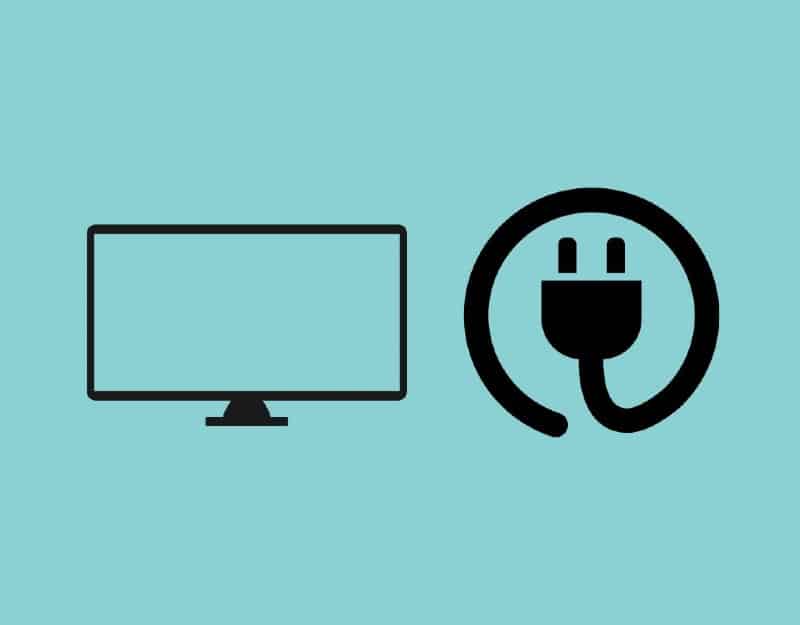
A faulty power cord can make your Samsung TV not receive enough power to turn on, or not receive power at all.
There are a few easy ways of telling if the power cable is faulty. The first way is to check the entire length of the power cord for any visible damage, like exposed wiring, visible cuts, or missing insulation.
If your cable shows visible signs of damage you should replace it with another one and see if your TV turns on and if the black screen of death is still present after that.
After you replace the cable check if the Samsung TV screen is displaying proper images.
If you are using an extension cord make sure everything is properly connected and cord connections are tight.
A bad power supply can be avoided by using surge protectors. These will make sure your TV works when the power level is fluctuating.
If the Samsung TV black screen of death is still present after you’ve checked the power cable then you should try some of the other fixes.
Do a Samsung TV HDMI cable test

If doing a soft reset didn’t fix the Samsung tv black screen of death issue you should check the HDMI cables connected to your TV.
If an HDMI connection is not properly connected you can get issues with image and sound on your Samsung TV.
To do the check you should remove each HDMI cable from your Samsung TV and then plug it back into the HDMI port.
You should also check the cables for any sign of damage, cuts, or exposed insulation. If anything like that is visible you should replace it to make sure it’s not the source of your issues.
If you’ve finished with the cable verification and everything looks good you should also verify the correct input device is selected.
You can check the TV inputs and see if devices have any representative names there, or just go through each option in TV input settings until you get the right device.
Each input device will appear only once in the TV’s input settings menu, so it shouldn’t take you very long to cycle through all the available options.
To change the input settings press the Source button on the remote and you will see a list of all the available options.
If the wrong input settings are selected or the input cable is inserted in a different input than the one you selected you will see the Samsung tv black screen of death until you change the selection.
Use voltage management devices

In some cases, the Samsung TV black screen of death can be caused by a power voltage that is too high or too low.
When the Samsung TV is not getting the right amount of power it can malfunction in strange ways and show you the Samsung tv black screen of death.
If you want to avoid these kinds of issues you can use voltage management devices.
These devices are designed to protect electronic devices from power surges or power outages by keeping your device running from a battery while the power is out.
Disable Samsung TV sleep timer
The sleep timer is a cool feature you have on your Samsung TV that will allow you to set a time interval after which the TV will automatically switch off.
You can use the sleep timer if you want to only allow your kids a certain amount of screen time, or if you’re feeling sleepy but want to keep the TV open as white noise for a little longer.
If the sleep timer is enabled on your Samsung TV it will turn off your TV after a set period.
This can easily be mistaken for the Samsung tv black screen of death as it appears to happen suddenly and without any warning.
Even if you don’t remember setting the sleep timer you should check the settings to make sure someone else in your home didn’t turn it on, or you didn’t activate it by mistake while you were searching for something else in the menu.
To disable this feature follow these steps:
- Press the Home button on the remote to open the menu
- Go to the Settings menu
- Go to the General option
- Select System Manager
- Select Time
- Open Sleep Timer option
- Switch the setting to Off
Once you’ve done all this your TV will not automatically turn off after a certain time interval.
Disable Samsung smart tv power saving mode

If the sleep timer was not turned on, but the Samsung TV screen is still turning black the issue might be caused by the energy saving mode.
This power saver mode is designed to save electrical power by turning down the brightness of your TV.
To disable the energy saving mode you should follow these steps:
- Press the Home button on the remote to open the menu
- Go to the Settings menu
- Go to the General option
- Go to Eco Solution
- Select Power Saving mode or Energy saving mode ( this can also be called Power Saver Mode)
- Set it to Off
After you’ve adjusted the settings you should not see the Samsung tv black screen of death caused by this feature again.
Factory reset the TV
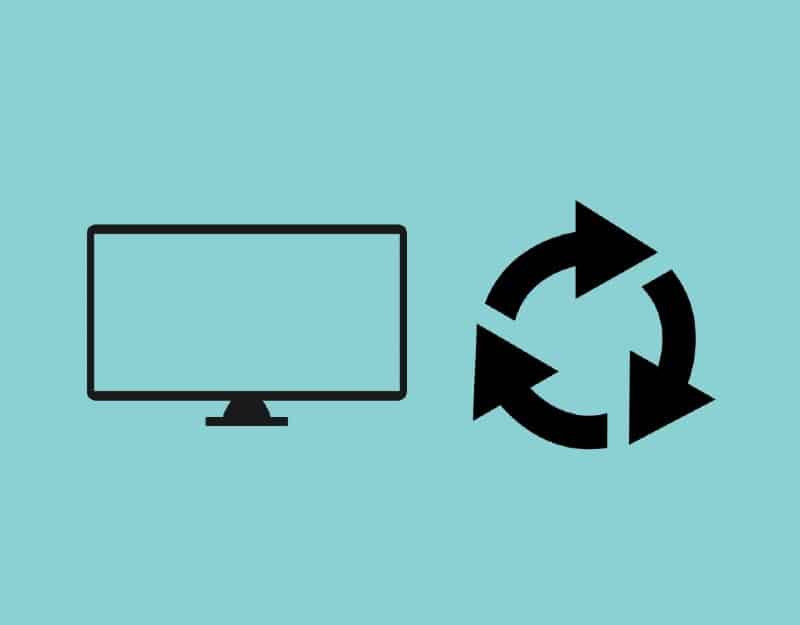
If you’re still having issues with the Samsung black screen you should do a factory reset on your Samsung TV.
A factory reset will remove all the settings and configurations done on your TV since you purchased it and will remove any saved information like logged-in accounts or other app settings.
The Samsung TV will return to default factory settings after the factory resetting process is finished, so you should be prepared to configure it again if you will apply this method.
To factory reset your Samsung TV follow these steps:
- Press the source button on the remote, then move to the left to select the Settings gear icon
- Go to the General menu
- Select the Reset option in the menu
- input the security pin to perform the reset. If you’ve never set a pin code you can try the default one which is 0000 (4 zeros)
After this, your TV will factory reset and all the settings will be restored to the values they had when you first purchased it.
You will need to log back into your Samsung account once the reset process is finished.
Update Samsung TV software
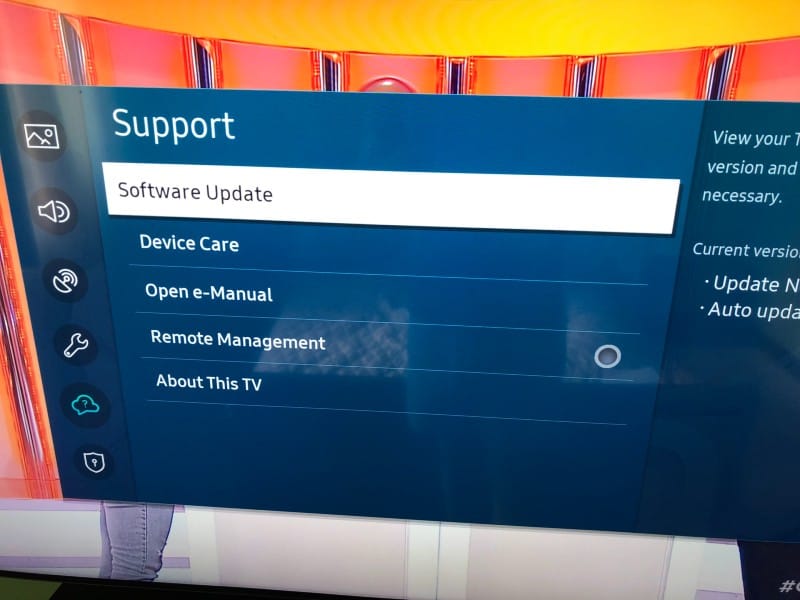
Using an outdated firmware version of the Samsung Smart TVs software can cause these TV black screen of death issues.
You should always make sure your Samsung TV is using the latest software version.
To do the update follow these steps:
- Click on the Home button on the remote
- Open the Settings menu
- Go to the Support section
- Select Software Update
- Select Update Now
After the update is complete you should check the TV TV and see if the issue is fixed.
Replace external device
If you’ve tried all the solutions and you still see the black screen of death then maybe the issue is not with the TV screen and the Samsung smart TV itself, but with an external device connected to it.
If you’re using a cable box and this is not connected properly or it’s broken then the Samsung smart TV will have a black screen of death since it’s not receiving any signal from it.
To verify if this is the source of the issue you should connect a different one or remove it altogether and see if the issue is still present.
If you are using a One Connect box then you should disconnect all the cables from it and see if the TV on-screen instructions are asking for a replacement. If you don’t see any message then you should contact Samsung’s customer support.
LED backlights failure
A common issue with TVs is the failure of the LED backlights. When this happens your TV will turn on and you will be able to hear sounds, but you will see a blank screen.
This is usually caused by a fault in the power board circuitry or the circuit board inside your TV.
To check if the power boards are the issue you should follow these steps:
- Point a flashlight on the TV at close range
- Check to see if you can observe any text or images on your TV
- You will want to make sure brightness settings are properly set
If you’re able to see anything on the screen when you point a light source at it from close range then it means your LED backlights are broken.
In this case, you should contact a local TV repair store to have it checked out since accessing the TV’s backlight panel involves more complicated work and access to specific tools.
If the issue is with a hardware component like the power board this will require a more technical fix, and it will involve removing the back panel and checking the circuits inside the TV.
In case you’re not comfortable with these things and the TV still has a warranty you should contact a Samsung official representative for help.
Conclusion
If your Samsung TV is showing a black screen of death you should try these fixes before contacting Samsung support:
- Do a soft reset on your Samsung TVs (remove the cable from the wall outlet)
- Check for any loose cable connection
- Use power management devices
- Update outdated tv firmware
- Perform a factory reset ( it will wipe all the data from the TV!)
- Replace the streaming device connected to the TV
- Check the TV’s backlight panel
- Check the cable connection to the connect box
