If you are frustrated and asking yourself why is Roku tv slow then you should know what is causing this issue and how to fix it.
One of the most popular ways of streaming content these days is to use a Roku device. After the usual devices we use to access content online (desktop, phone, tablet) the over-the-top (OTT) streaming devices are the next home access point to the internet.
In this OTT category, Roku is by far the most popular streaming device, with almost 50% of the market share, as much as Chromecast, Amazon fireTV, Apple TV, and all the other devices combined.
In the past few years, Roku has launched hundreds of models of Roku TVs by partnering with some of the biggest TV manufacturers like TLC, Philips, Hitachi, etc.
These are great, and sound and picture quality is vibrant most of the time, but if you’ve used them for a while you might have noticed a slowdown in response that might make you frustrated over time.
Luckily there are a few things you can try that can help make your Roku TV as sharp as the first time you turned it on.
Check Roku Internet connection
For the best viewing experience, Roku recommends a minimum download speed of 3.0 Mbps for standard definition and 9.0 Mbps for HD content.
You can test your network speed at speedtest.net. Just open the link on your phone or tablet while you are connected to the same network as your Roku TV, stay near the Roku TV to simulate the same connection conditions, and run the test.
My advice would be to run the tests a few different times during the day to see if the speed is consistent or if a high variation happens throughout the day. If your test result bandwidth is constantly under the values required by Roku you should contact your ISP (Internet Service Provider) to troubleshoot.
To make sure the internet connection is good on your Roku TV you should always check the status in the device settings. To do this go to HOME > SETTINGS > NETWORK > ABOUT.
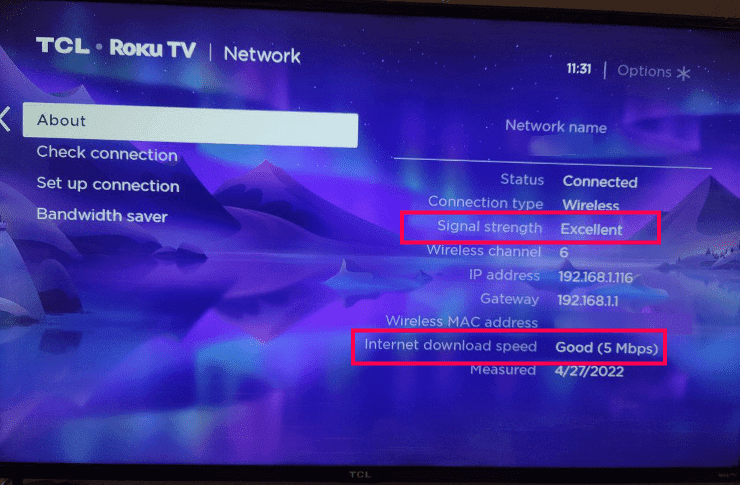
Check the signal strength row, it should be Excellent or Good. Anything else besides that means you have an unstable internet connection. You can also run a network check by choosing the Check connection option from that page.
Switch Roku to a higher bandwidth network

If you have a lot of devices running on the same network this could cause congestion and increase latency. That means all your devices are “fighting” for the same bandwidth which in turn creates lagging or buffering issues.
These days almost all routers are dual-band, which means they transmit on two frequencies. The lower frequency at 2.4 GHz is required for legacy compatibility and has greater signal reach, but the 5.0 GHz one offers faster internet speeds and higher performance.
For streaming devices that require a higher bandwidth allocation, we want to use the 5GHz network.
A slow internet connection is responsible for lagging, content buffering every few seconds, and out-of-sync audio and video.
To change the network on your Roku TV go to Settings > Network > Set up connection and select Wireless. Select the 5GHz network and enter the password to connect.
Move the router closer to the Roku device

Sometimes the slightest adjustment to the placement of the router can make a big difference in speed and interference. Try to set up your router as close as possible to your Roku TV.
Depending on your house layout you want to make sure the router is not placed in cabinets or obstructed by any objects, and it’s not placed closer to other electronics like microwave ovens that can cause interference. A good guide on where to place your router can be found here.
If moving your router is not possible you should consider buying some Wi-Fi extenders. These are usually affordable and can be plugged directly into any power socket.
Switch Roku TV to a wired connection

A wired connection is not affected by an interference created by other electronics or the distance to the router. To set up a wired connection you only need an ethernet cable running from your router to your TV.
After the ethernet cable is in place just go to Settings > Network > Set new connection and select the Wired option. Your Roku will automatically set up the connection. Make sure your Roku TV has an ethernet port before you start running cables through your house as some manufacturers don’t always include this option.
Update Roku TV firmware

Running on an old version of the Roku TV firmware can make your device slow down. You always want to make sure the device is updated to the latest software version.
To do this go to Settings > System > Software update and wait for your Roku TV to install the updates.
Restart your Roku TV
One of the easiest ways of fixing any issues with electronic devices is to do a restart. A restart of the device can clear the cache memory and clear these temporary issues. Sometimes if you use your Roku for hours the cache memory can get filled and cause lagging issues.
A restart will clear the cache memory and the lagging should be fixed.
To do a restart go to Settings > System > System Restart and confirm the restart.
You can also unplug your Roku from the socket and plug it back in to reboot and restart it.
If caching was the issue any of these ways of restarting the device should fix the issue.
Remove unused Roku channel
If you have any apps on your Roku which are not used you can just remove them to clear the data used by them and to increase performance.
To remove channels go to the Home screen and hover over the channel you want to remove. Press the * button on the remote to bring up the channel menu. Select the Remove channel option and click on Remove to delete the channel.
After you remove the channels you no longer want just restart the device.
Reinstall Roku channels which are causing issues
If a specific channel is creating the issues you can remove just this one and reinstall. Follow the steps above to remove the channel, then go to the channel store and reinstall it.
Manually set up video streaming speed
If your Roku is slow because of your internet connection you can manually adjust the video streaming speed. You can manually set the video streaming rate using the hidden menu.
To open this menu you need to press the following buttons. Press the Home button 5 times, then press fast forward two times, followed by the reverse button three times. Once the Bit Rate Override menu is opened you can select one of the bit rate options available in the menu.
Once you selected a new bit rate try to stream a Roku video and see if the issue is fixed.
The bottom line
If your Roku is slow try these possible fixes:
- Check your internet speed. A slow internet connection will make the Roku TV slow to respond.
- Switch Roku to 5 GHz bandwidth. The 5 ghz band offers better internet speed and connectivity for streaming high-definition content.
- Check for network congestion. Too many devices connected to the same network will slow down your internet connection.
- Move the router closer to Roku TV
- Switch Roku TV to a wired connection and use an ethernet cable connection
- Update the Roku software version or factory reset the device
- Restart your Roku TV
- Remove unused channels
- Reinstall channels that are causing issues
- Manually set up video streaming speed
