If you own a TCL Roku tv then you might have experienced a green screen on your device, especially when streaming content from an app. This happens when streaming content from a streaming app, and not when watching live tv or local tv channels.
Luckily when this happens there are a few things you can try.
Unplug the Roku device from the wall power outlet
The easiest way of doing a soft reset to your device is to remove it from power. All you have to do is unplug the device from the power outlet, wait for at least 1 minute and then plug it back in.

When doing this kind of reset the important part is to wait at least 60 seconds without plugging the Roku back in so any residual power inside the device is drained before you plug it back in. You can keep the power button pressed on the TV while unplugged to make sure the residual power is drained.
After you plug the Roku back in check if the green screen problem is fixed.
System restart Roku TV
If the soft reset didn’t fix the TCL TV green screen issue you should try a system restart.
There are 2 ways of doing a restart on your Roku. A restart of the device can clear the cache memory and clear these temporary app issues.
REMOTE restart
One of the ways you can do a restart is by pressing a combination of buttons on your remote in quick order. Here are the steps for doing the restart:
- Press the Home button on your remote 5 times.
- Press the Up button 1 time
- Press the Rewind button 2 times
- Press the Fast Forward button 2 times

After pressing all the buttons on your remote just wait for a few settings. The TCL Roku TV will boot up again. After the restart, you can check and see if the Roku green screen issue is fixed or not. If the issue is not fixed you can try a restart from the device system settings page.
System restart from TV SETtings screen
To do a system restart from the Roku system settings follow these steps:
- Press the Home button
- Go to the Settings page
- Select the System option from the settings menu
- Select the Power option from the system menu
- Select the System Restart option
- Select Restart
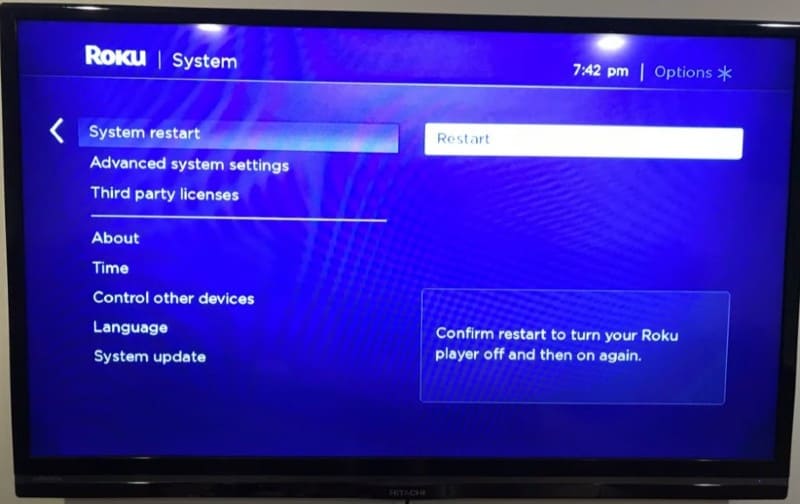
Once the system restart is complete check if the green screen problem is fixed.
Reset Roku to factory settings
If doing a soft reset didn’t work you can try a full Roku factory reset to factory settings. This will wipe all the data, all your custom settings, and downloads from your device and you will have to log back into any accounts you’re using on your TV.
- Go to Roku smart TV Home screen
- Go to the Settings
- Choose System
- Scroll down and select Advanced system settings
- Select Factory Reset everything
- Enter the code shown on the screen to do the factory reset
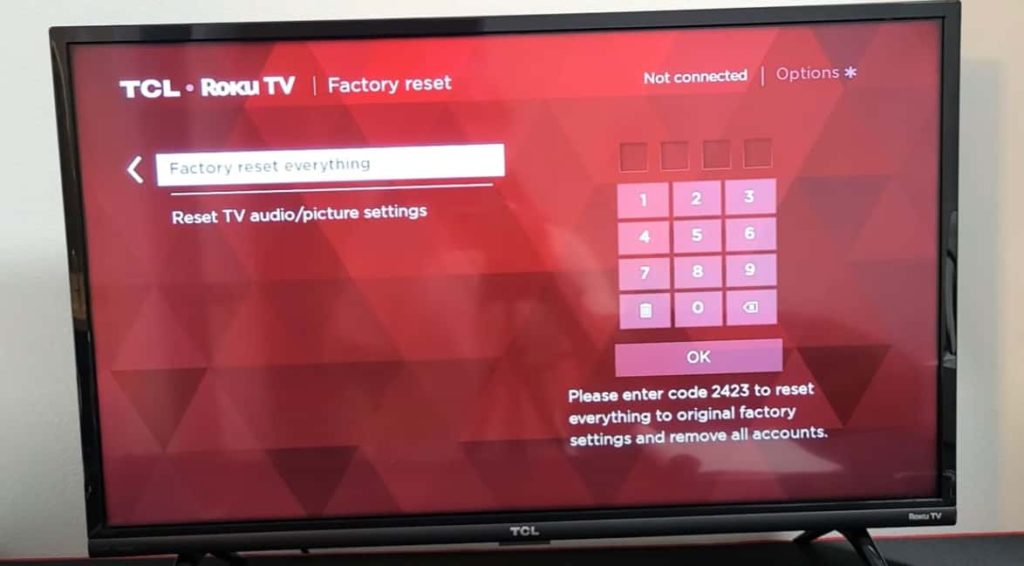
After the factory reset is done check to see if this fixed the Roku green screen issue.
Switch between local live tv and streaming app
If resetting your TCL Roku tv didn’t help you might want to try switching between a local tv channel and the streaming channel you’ve been having issues with.
To do this switch to an antenna feed channel, wait for a few seconds, and then open the YouTube app, or whatever streaming app you’ve been using. This should restream the content you were watching and fix the green screen issue.
Check for issues with HDMI cable
You can get the green screen issue if you have too many HDMI cables connected to your TCL TV. You will want to check if any HDMI cable has any visible signs of damage to it and replace it and also make sure the right HDMI port is used.
Also, make sure you unplug unnecessary HDMI cables or use an HDMI splitter when you need to. After you unplug the unnecessary cables check to see if the green screen issue is still present.
You can also modify the HDMI settings and see if helps with your issue. To do this follow the steps:
- Go to your Roku TV settings.
- Select the TV inputs option.
- Select HDMI and then select HDMI mode.
- Change between HDMI 1.4 or HDMI 2.0 and check if this fixes the green problem.
Once you change between the Roku TV HDMI settings you can check to see if the green screen issue is fixed.
Software update your TCL TV
Running on an old version of the software can cause these green screen issues. You always want to make sure the device is updated to the latest software version.
If you have a TCL Roku TV you can do a software update following these steps:
- Go to Roku Home screen
- Go to the Settings menu
- Select the System option from the menu
- Select System Update
- Check if an update is available and install it
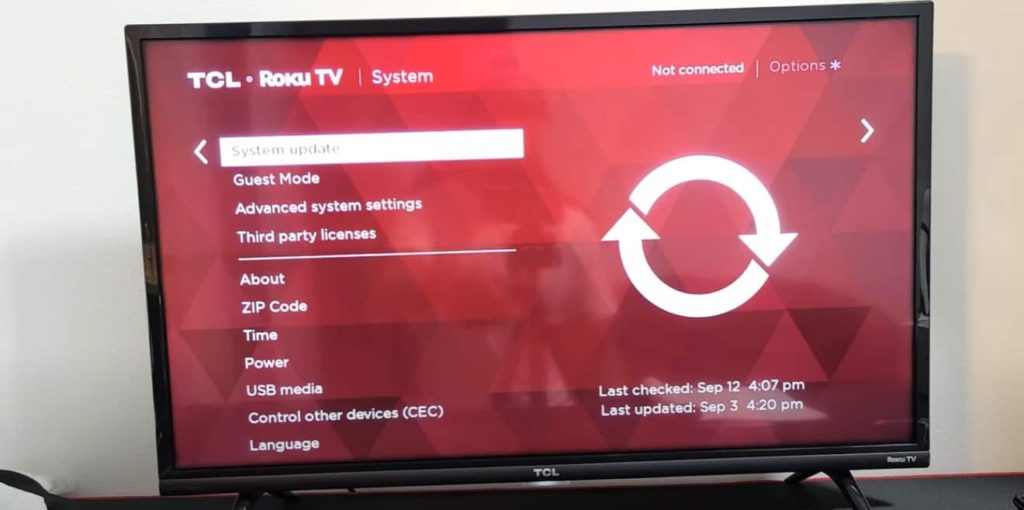
If you have a TCL Android TV the steps to do a software update are:
- Press the Home button to display the Home screen
- Press the Settings icon in the menu
- Press the More Settings option
- Select Device Preferences
- Select About
- Select System update
- Select Network update
After the update is complete check to see if the green screen issue has been fixed on your TCL TV.
Disable Fast Start option
A way users have been able to fix the green screen issue for the long term is to disable the fast start option. Every time you turn on the tv while the option is off it will fresh boot instead of just waking up from sleep mode. This will ensure the encoding software loads correctly and can help with the Roku green screen issue.
Fast TV Start also used more power than normal standby so disabling it will also reduce the power consumption.
To disable the fast start option:
- Press the Home button on the remote
- Select Settings
- Select System
- Select Power
- Select Fast TV Start
- Select Disable Fast TV Start and press OK on the Roku remote
This solution should help you fix the green screen issue.
Check TCL Roku TV Internet connection
For the best viewing experience, Roku recommends a minimum download speed of 3.0 Mbps for standard definition and 9.0 Mbps for HD content. A slow internet connection can cause buffering, lagging, or de-sync between audio and video which in turn can be the cause of the green screen issue.
You can test your internet speed at speedtest.net. Just open the link on your phone or tablet while you are connected to the same network as your Roku, stay near the Roku TV to simulate the same connection conditions, and run the test.
Contact TCL Customer Service
If you’ve tried all these green screen fixes and nothing worked for you then it is time to contact the manufacturer for help.
They can offer you various options depending on your warranty status.
You can find ways to contact them here.
Conclusions
When you have green screen issues with your TCL tv there are a few things you can easily try before having to contact the manufacturer for help.
- Try power cycling your TCL TV
- Do a system restart
- Do a factory reset
- Switch between live TV and streaming app
- Check for issues with an HDMI cable
- Software update your TV
- Disable the fast start option
- Check internet connection
Hopefully one of these solutions worked for you.
