If you have a Roku TV you are probably impressed by the reliability and the massive amount of online content from free and paid channels you can get on it. When you get a Roku TV it comes with a dedicated remote, which is simple and easy to use.
But sometimes there are cases when the remote for your Roku TV is lost or broken and you have no way of turning on your TV. And we all know using your Roku TV without a remote is not fun.
If your remote is broken I will present you with some ways of turning on your TV without it.
To way to turn on your Roku tv without a remote is by using the power button on your TV. The power button can be located on the middle part of the TV underside of the frame, on the back of the TV, or somewhere else under the underside.
Each Roku TV has a power button, no matter the manufacturer or model. So if you have a TCL Roku TV, Hisense, RCA, or Sharp you will have a physical power button somewhere on your TV, it’s just a matter of finding it.
Find the Power button on your Roku TV
If your Roku TV remote is no longer working or if you just can’t find you will need to locate the physical power button on your TV to be able to turn it on.
The power button placement depends on the TV model, manufacturer, and model year, but there are a few common places where you can find it.
Middle, underside

The most common location for the placement of the power button is the middle of the underside of your Roku TV.
Depending on the model it can be closer to the front or further back, so you should just feel the spot with your hand or use a flashlight to look.
This is a common place for TCL roku tv.
Back of the TV, right side

If the power button is not located on the underside then you can look for it on the back of the TV on the right-hand side.
This is the place to look for some Philips Roku tv models.
It will be a small button that is surrounded by four directional buttons. The one in the middle is the power button, and it will most definitely have a power icon on it.
Back of the TV, left side
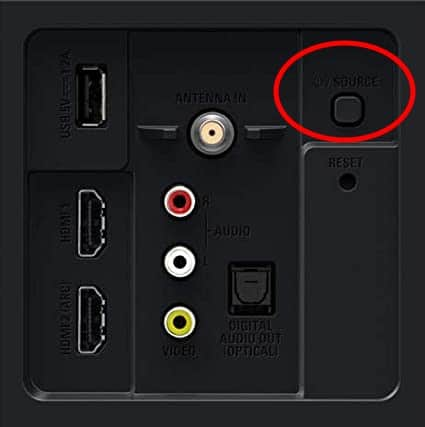
If the button is not on the right side then it can be on the left side of the back of your Roku TV, in the panel where all the ports are.
Just look near the HDMI ports and you should be able to see it.
Check this area if you have a Sanyo roku tv.
Front left, underside
If you were not able to find the power button until now it might be worth checking the underside again.
Some Roku TV models have the power button on the left side on the underside, where the signal receiver area is present on the TV.
Just run your hand in that left area or look with a flashlight and you should be able to locate the button.
Check Roku TV user manual
If you can’t find the power button after searching for it in all the mentioned spots you can check the user manual.
In there you will most definitely find a schematic with your TV and all the buttons on it, as well as the place to look for them.
If you don’t have the printed copy of the user manual around anymore you can just search for it on Google. You just need to know your TV manufacturer and model and can search for something like “[manufacturer] [model] Roku TV user manual”.
Use the Roku app as a remote
If you can’t locate the power button on your TV you can use the smartphone app available for free download on your mobile phone or tablet.
Just search for the official Roku apps in the Google Play Store or Apple App Store. Make sure it is the official app. Download the Roku app on your device and install it.
Once the app is installed you will be notified to search for nearby devices. Go to your network settings and make sure your smartphone is connected to the same wifi network as your TV, and it’s not connected to a new network.
Your Roku should be automatically detected then, and you should be able to select it and connect to it.
Once the app is connected to your Roku TV you can just use the phone as a remote and power on the TV.
The app has a red power button symbol in the top right corner.
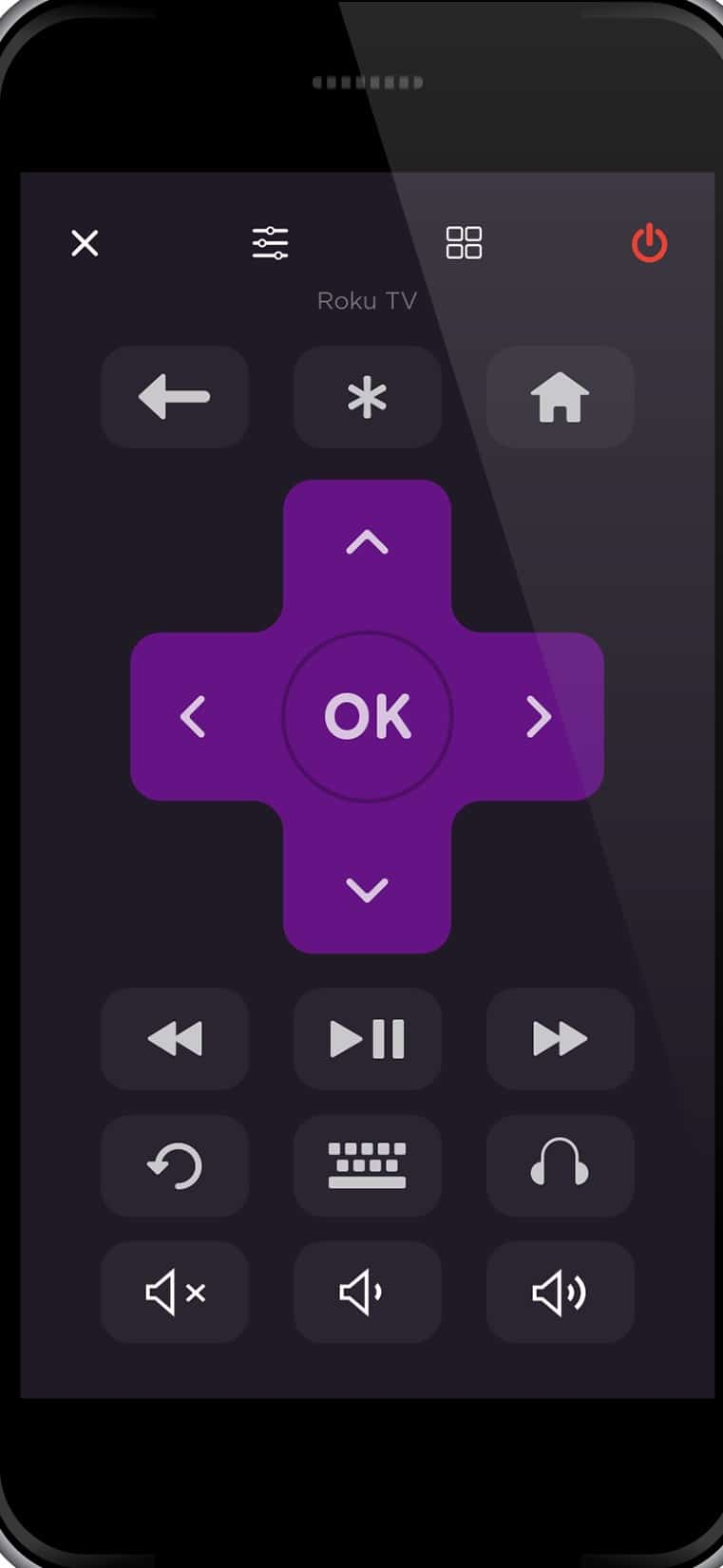
If your phone is unable to discover your Roku TV you can power cycle it to see if this makes it show in the list of devices. To do this follow these steps:
- Exit the Roku app on your phone
- Unplug the Roku TV from the power outlet and wait for 10 seconds
- Plug the Roku back to power
- Open the Roku app on your phone
- Let the Roku app scan for devices for at least 30 seconds
- Select your Roku TV from the list of devices when it shows up
To set up a wireless connection on your Roku TV follow these steps:
- Using the remote app go to Settings > Network
- Choose Set up connection. Your Roku will search for nearby wi-fi networks.
- Select the previous wifi network and enter the password to connect to it
It’s important for both devices to be on the same wifi network, or the search will not discover your Roku TV.
Use a universal remote
If nothing else worked you can try to use a universal remote to control your TV. Even your cable and satellite remotes work with Roku, so if you have one around you can try to program it to work with the Roku.
Roku provides a list of program codes you can use to program your remote.
Keep in mind that not all buttons from your Roku remotes can be programmed to the buttons on your universal or cable remote, but you should be able to get the basic functions like power, volume, and input select at least.
Buy a new Roku remote
If nothing else works, or you’re tired of using these alternative methods you can always just get a new Roku TV remote.
These are usually very affordable and can save you the headache of trying to navigate your TV with a faulty remote. The price for a new one is around 10$ and you can find them on Amazon.
Conclusion
If you have issues with your remote or simply can’t find it you can power your TV with the power button located directly on it. Every Roku TV comes with a physical power button located somewhere on it, you just need to look in the right place.
The main areas where you can find the power button are:
- Middle underside
- Back of the TV on the right side (the place for Philips Roku tv for example)
- Back of the TV on the left side
- Front left underside
If you still cannot locate the power button you can search for it in the user manual. You will find a schematic with all the buttons and ports on your TV.
Another solution is to use the Roku smartphone app as a replacement remote. The Roku app is easy to set up and can be a temporary solution.
And if you don’t like using your Roku TV without a remote, or using the remote from other devices is too much of a headache you can always order a new remote from Amazon.
Using your Roku TV without remote can be a pain, but I hope at least one of these recommendations were able to help you.
